
Difference: BuzzerShield (2 vs. 3)
Revision 32019-05-17 - UliRaich
| Line: 1 to 1 | ||||||||
|---|---|---|---|---|---|---|---|---|
The Buzzer shieldThe Hardware | ||||||||
| Changed: | ||||||||
| < < | The buzzer shield implements a passive buzzer with frequencies up to 1 kHz - 3 kHz. By default it uses data line D5 corresponding to GPIO 14 but can be configured to a different GPIO line. | |||||||
| > > | The buzzer shield implements a passive buzzer with frequencies up to 1 kHz - 3 kHz. By default it uses data line D5 corresponding to GPIO 14 (GPIUO 18 on the ESP32) but can be configured to a different GPIO line. | |||||||
 | ||||||||
| Line: 20 to 20 | ||||||||
| And here are the scripts playing the ringtones: esp8266Buzzer is the main program relying on the RTTTL class defined in rtttl.py and the songs on RTTTL format defined in songs.py: | ||||||||
| Changed: | ||||||||
| < < | https://afnog.iotworkshop.africa/pub/AFNOG/BuzzerShield/esp8266Buzzer.py.txt | |||||||
| > > | https://github.com/uraich/MicroPython_IoTDemos/blob/master/drivers/buzzer/espBuzzer.py | |||||||
| Changed: | ||||||||
| < < | https://afnog.iotworkshop.africa/pub/AFNOG/BuzzerShield/rtttl.py.txt | |||||||
| > > | https://github.com/uraich/MicroPython_IoTDemos/blob/master/drivers/buzzer/rtttl.py | |||||||
| Changed: | ||||||||
| < < | https://afnog.iotworkshop.africa/pub/AFNOG/BuzzerShield/songs.py.txt | |||||||
| > > | https://github.com/uraich/MicroPython_IoTDemos/blob/master/drivers/buzzer/songs.py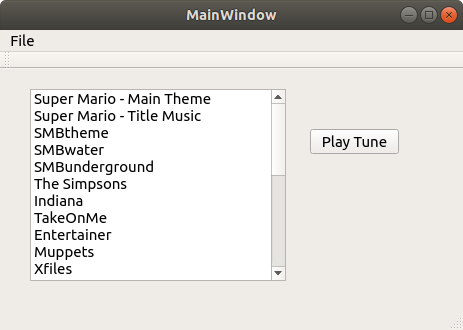 You first select the tune you want to hear. Pushing the "Play tune" button will send the number of the tune in the list to the Cayenne MQTT broker, which will pass it on to the cayenneBuzzer.py program to play it.
You first select the tune you want to hear. Pushing the "Play tune" button will send the number of the tune in the list to the Cayenne MQTT broker, which will pass it on to the cayenneBuzzer.py program to play it. | |||||||
|
-- | ||||||||
| Line: 37 to 55 | ||||||||
| ||||||||
| Added: | ||||||||
| > > |
| |||||||
View topic | History: r3 < r2 < r1 | More topic actions...
Ideas, requests, problems regarding TWiki? Send feedback