
Difference: PushbuttonSwitch (1 vs. 2)
Revision 22019-05-15 - UliRaich
| Line: 1 to 1 | ||||||||
|---|---|---|---|---|---|---|---|---|
A simple push button switch | ||||||||
| Line: 13 to 13 | ||||||||
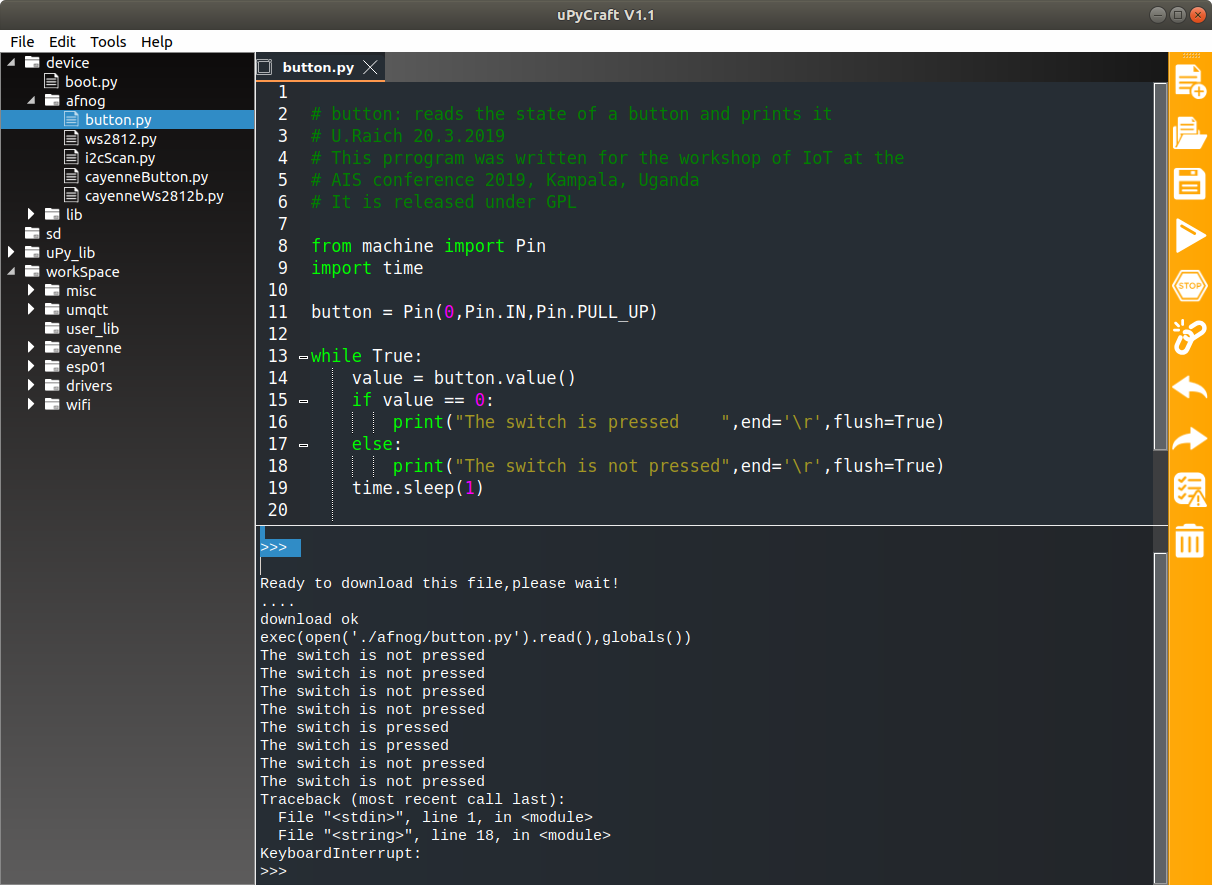 | ||||||||
| Changed: | ||||||||
| < < | We define GPIO pin 0 to be an input pin with an internal pull-up resistor through the machine library call Pin. Then we read the pin value which tells us if the button is pressed or not. The switch connects GPIO 0 to ground if pressed. | |||||||
| > > | We define GPIO pin 0 to be an input pin with an internal pull-up resistor through the machine library class Pin. Then we read the pin value which tells us if the button is pressed or not. The switch connects GPIO 0 to ground if pressed. | |||||||
|
Here is the source of this test program:
https://afnog.iotworkshop.africa/pub/AFNOG/PushbuttonSwitch/button.py.txt
Please rename this file to button.py after download. Then upload it to the WeMos D1 flash and execute it in uPyCraft. | ||||||||
| Changed: | ||||||||
| < < | Once the hardware is tested we add the code WiFi and the connection to the myDevices MQTT broker. | |||||||
| > > | Once the hardware is tested we add the WiFi code and the connection to the myDevices MQTT broker. | |||||||
| https://afnog.iotworkshop.africa/pub/AFNOG/PushbuttonSwitch/cayenneButton.py.txt | ||||||||
| Line: 28 to 28 | ||||||||
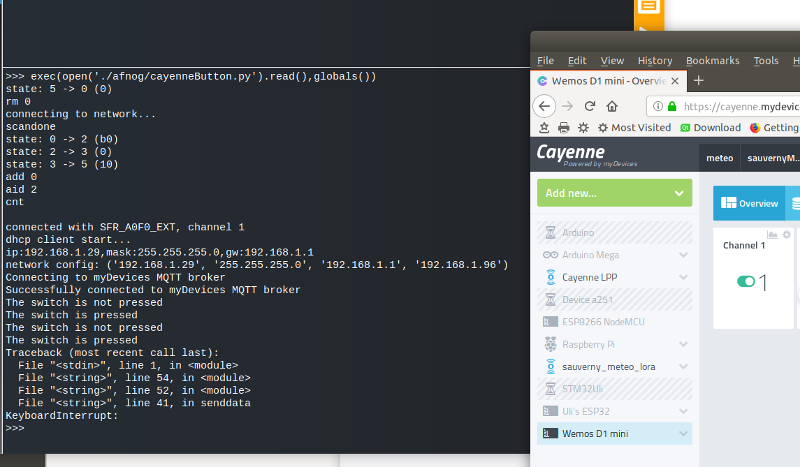 | ||||||||
| Changed: | ||||||||
| < < | The push button is connect to channel 1 in Cayenne and shows a state of 1 if pushed and 0 if released | |||||||
| > > | The push button is connected to channel 1 in Cayenne and shows a state of 1 if pushed and 0 if released | |||||||
|
-- | ||||||||
Revision 12019-03-22 - UliRaich
| Line: 1 to 1 | |||||||||||||||
|---|---|---|---|---|---|---|---|---|---|---|---|---|---|---|---|
| Added: | |||||||||||||||
| > > |
A simple push button switchThe simplest WeMosD1 shield is just features a single push button. It uses the WeMos' ESP8266 D3 pin which corresponds to GPIO 0.
Testing the switchBefore trying to integrate the switch into out IoT network and reading it's state through Cayenne we first write a simple test program to see if it works the way we expect. The test program is very simple:
We define GPIO pin 0 to be an input pin with an internal pull-up resistor through the machine library call Pin. Then we read the pin value which tells us if the button is pressed or not. The switch connects GPIO 0 to ground if pressed. Here is the source of this test program: https://afnog.iotworkshop.africa/pub/AFNOG/PushbuttonSwitch/button.py.txt Please rename this file to button.py after download. Then upload it to the WeMos D1 flash and execute it in uPyCraft. Once the hardware is tested we add the code WiFi and the connection to the myDevices MQTT broker. https://afnog.iotworkshop.africa/pub/AFNOG/PushbuttonSwitch/cayenneButton.py.txt This is what you should see in Cayenne:
The push button is connect to channel 1 in Cayenne and shows a state of 1 if pushed and 0 if released
Comments
| ||||||||||||||
Ideas, requests, problems regarding TWiki? Send feedback
