
Difference: Lecture7:AccessingTheRealWorld (2 vs. 3)
Revision 32017-09-27 - uli
| Line: 1 to 1 | |||||||||||||||
|---|---|---|---|---|---|---|---|---|---|---|---|---|---|---|---|

Slide 1: Accessing the Real WorldLecture 7
| |||||||||||||||
| Changed: | |||||||||||||||
| < < | %SLIDESHOWEND% | ||||||||||||||
| > > | Accessing the RPI remotely | ||||||||||||||
| Changed: | |||||||||||||||
| < < | -- | ||||||||||||||
| > > | Of course we can use the interfaces on the Raspberry Pi
to connect a screen, keyboard and mouse and use it
in stand-alone mode but we can also make use
of the PC resources and access it remotely.
There are several ways to access the RPI remotely:
The remote Desktop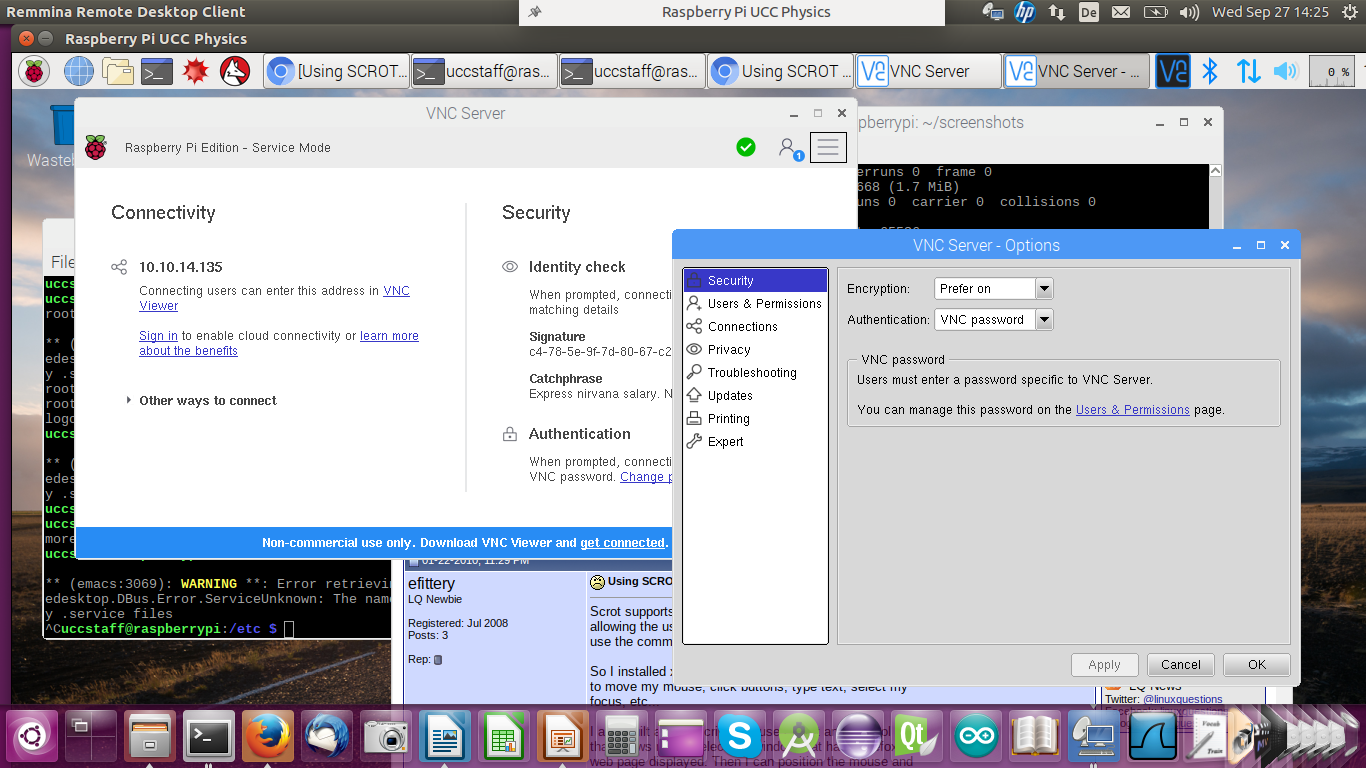
Remote Desktop (2)When running the remote desktop you are working on the Raspberry Pi with the screen, keyboard and mouse replaced by the devices on the PC. You have the same functionality as if the screen was connected to the Piís HDMI port and keyboard and mouse were connected to the USB ports on the Pi.nfs the network file systemWith nfs you can mount part of the Piís file system tree onto your PC file system. This allows you access to the Piís files as if you were using a local disk. You cannot run any Rasberry Pi programs this way however. It is interesting if you cross-compile Pi programs on your PC, which will be immediately visible on the Pi.ssh the secure shellIn the case of ssh you have a single terminal window that is connected to a shell on the Pi. The command is: ssh userOnPi@piIPaddress Where piIPaddress can be the Piís IP address of hostname.If you specify the -X option you can run X-11 based programs where the X protocol is run over the ssh connection. ssh session exampleHere you see a screen dump from the PC with a remote terminal that started an emacs session on the Pi.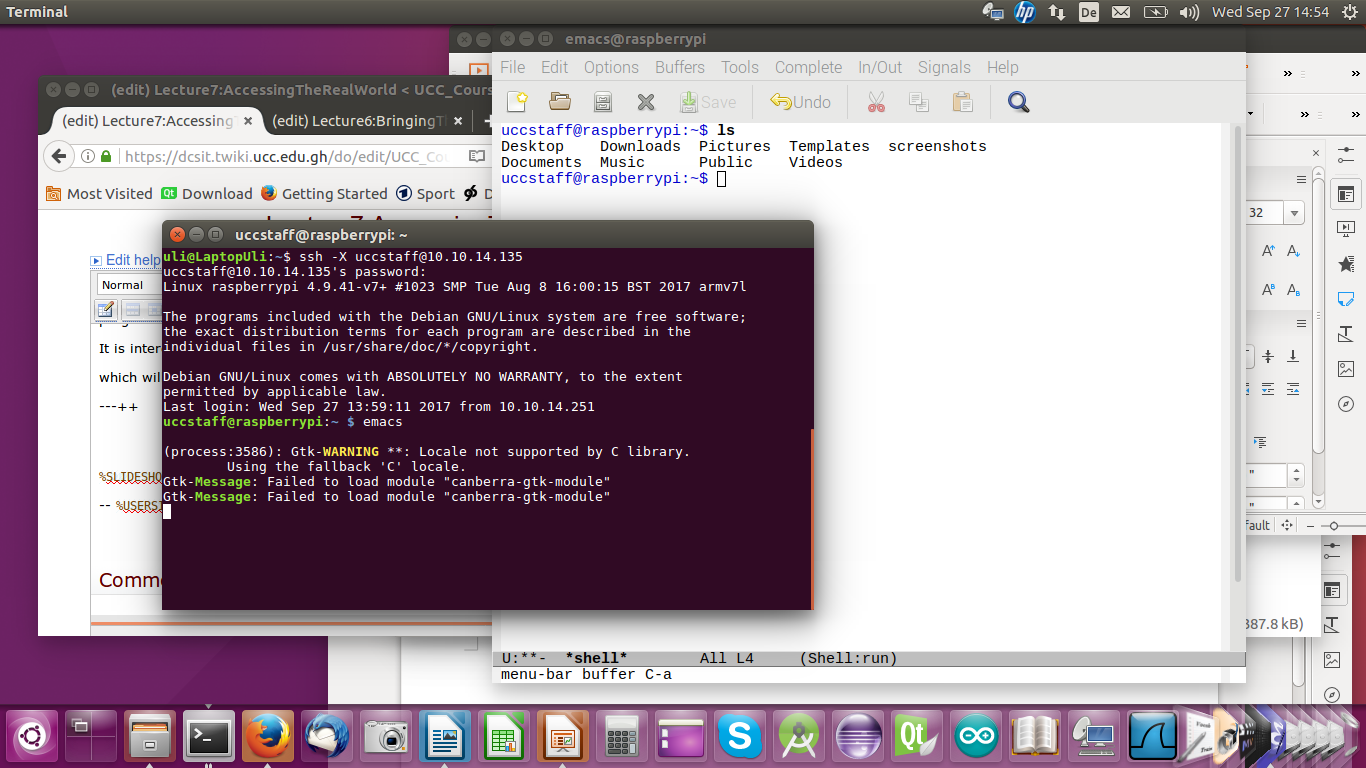
scpTo copy a file from the PC to the Pi this would be the command: scp myfile.c uli@raspberry10:exercises/solutions/exercise_2This will copy the file ďmyfile.cĒ into the sub-directory exercises/solutions/exercise_2 on my home directory on the Pi. Of course user uli must exist on raspberry10. Instead of specifying the machine name: raspberry10 you can also give its IP address. Compiling C programs for the Raspberry PiJust like Linux on the PC, Linux on the Raspberry Pi uses the GNU C compiler gcc. The
However, the code generator is different since now we compile for the ARM processor and not the Intel processor used on the PC Cross-Compilation for the PiAs explained in a previous lecture we can also compile C programs for the Raspberry Pi on the PC Linux system using a cross-compiler. The cross compiler we will use is named arm-linux-gnueabihf-gcc and it is part of the tools package | ||||||||||||||
| Added: | |||||||||||||||
| > > | Access librariesAs we have already seen, the Raspberry Pi flat cable connector and the cobbler + bread board, give access to external hardware though
Software accessOf course you can access the external hardware through the BCM-2837 interfaces and their registers directly, however, this is not for the faint-hearted (read the 200 page manual first!) The easier way to access these devices are ready made libraries giving you a simpler API for access To my knowledge there are 2 such libraries around (at least these are the most popular ones):How to download and installBoth libraries can be downloaded as git source archives, which allows you to have the very latest version and to keep your version up to date. git is a revision control system allowing many developers to work on the same project. You check out the current version, work on it and you can upload to the git server the modifications you made. You can also create a new code branch where you implement new functionality which may be specific to what you want to use the code for, or it may be a try to implement new options which may later be discarded or, in case everybody is interested in this new functionality it may be merged back into the main branch.Getting the LED blink program to workThe wiringPi library has included a few example programs to show its use. The most simple one is a program making a LED blink. WiringPi has its own numbering system for the GPIO pins: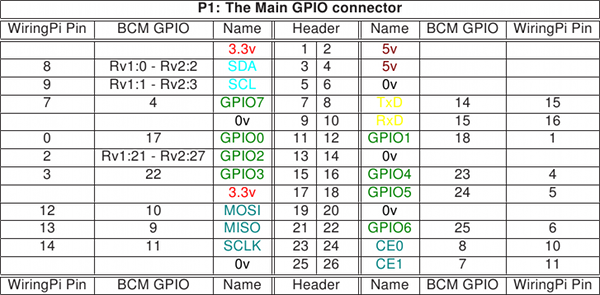
Creating blink.cAs you would expect, wiringPi has its own include file which you must use in order to access the library: #include <wiringPi.h> On our systems we have installed this include file is in /usr/include on the Pi file system while the library itself is in /usr/lib As these are the standard positions for include files and libraries on a Linux system all we have to do in the Makefile is to add -lwiringPi to the LDLIBS macro.The C code of blink.c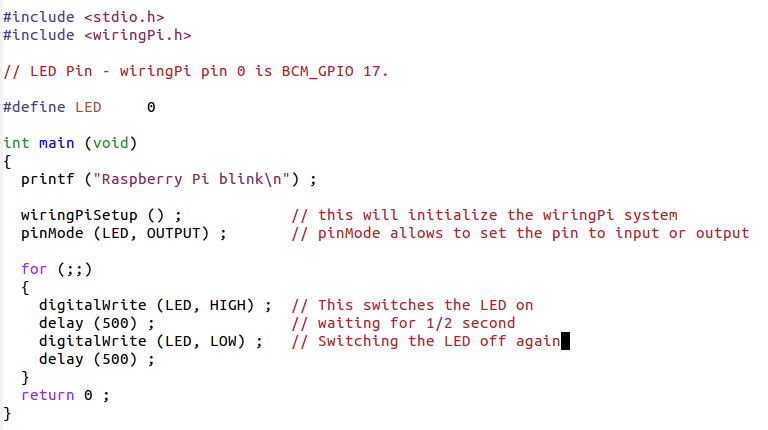
The Makefile to build blink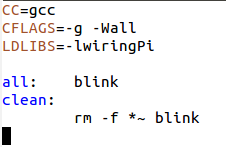
Ohm's lawIf you consider that the LED has no resistance and the Raspberry Pi drives the GPIO pins with 3.3V and you connect as shown in the circuit diagram, then what is the current flowing through the LED?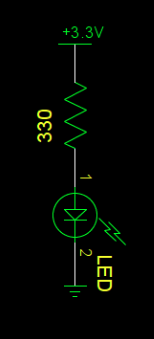
WiringPi functionsThe library has functions to
WiringPi functions (2)
The gpio commandIn addition to the library functions a new command:gpio is provided. This can be used to set gpio pins from bash It has however many more options. Look them up in its man page. %SLIDESHOWEND% -- | ||||||||||||||
Comments\ No newline at end of file | |||||||||||||||
| Added: | |||||||||||||||
| > > |
| ||||||||||||||
View topic | History: r6 < r5 < r4 < r3 | More topic actions...
Ideas, requests, problems regarding TWiki? Send feedback