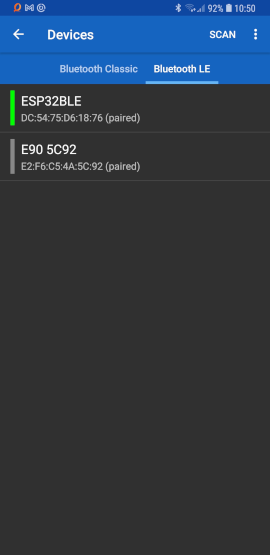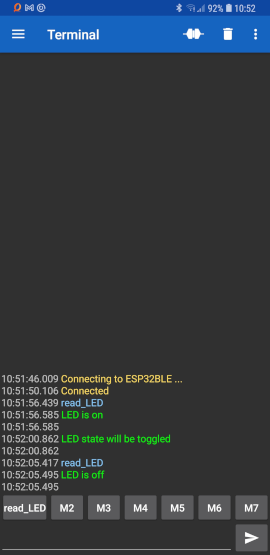| META FILEATTACHMENT |
attachment="esp32s3_cpu.png" attr="" comment="" date="1698658616" name="esp32s3_cpu.png" path="esp32s3_cpu.png" size="290745" user="UliRaich" version="1" |
| META FILEATTACHMENT |
attachment="ble_communication.jpg" attr="" comment="" date="1698660001" name="ble_communication.jpg" path="ble_communication.jpg" size="230754" user="UliRaich" version="1" |
| META FILEATTACHMENT |
attachment="ble_devices.jpg" attr="" comment="" date="1698660001" name="ble_devices.jpg" path="ble_devices.jpg" size="131691" user="UliRaich" version="1" |
| META FILEATTACHMENT |
attachment="ble_communication.png" attr="" comment="" date="1698662527" name="ble_communication.png" path="ble_communication.png" size="29876" user="UliRaich" version="1" |
| META FILEATTACHMENT |
attachment="ble_devices.png" attr="" comment="" date="1698662527" name="ble_devices.png" path="ble_devices.png" size="23363" user="UliRaich" version="1" |
| META FILEATTACHMENT |
attachment="ble-serial.png" attr="" comment="" date="1698663743" name="ble-serial.png" path="ble-serial.png" size="102593" user="UliRaich" version="1" |
| META FILEATTACHMENT |
attachment="ble_minicom.png" attr="" comment="" date="1698663743" name="ble_minicom.png" path="ble_minicom.png" size="31324" user="UliRaich" version="1" |
| META FILEATTACHMENT |
attachment="esp32_log.png" attr="" comment="" date="1698664156" name="esp32_log.png" path="esp32_log.png" size="62644" user="UliRaich" version="1" |

 As you can see on the photo, the ws2812 is connected to GPIO-47.
The program advertises the NUS service and waits for connections. In this state it flashes the LED at high frequeny ( 10 Hz) .You can use Serial BlueTooth app to connect to it. As soon as the BLE central has connected the LED switched to steady on. Now you can read the LED state from the BLE terminal with the command: read_LED. If the button is pressed, the LED toggles its state and the BLE terminal gets the notification message: LED state will be toggled.
As you can see on the photo, the ws2812 is connected to GPIO-47.
The program advertises the NUS service and waits for connections. In this state it flashes the LED at high frequeny ( 10 Hz) .You can use Serial BlueTooth app to connect to it. As soon as the BLE central has connected the LED switched to steady on. Now you can read the LED state from the BLE terminal with the command: read_LED. If the button is pressed, the LED toggles its state and the BLE terminal gets the notification message: LED state will be toggled.
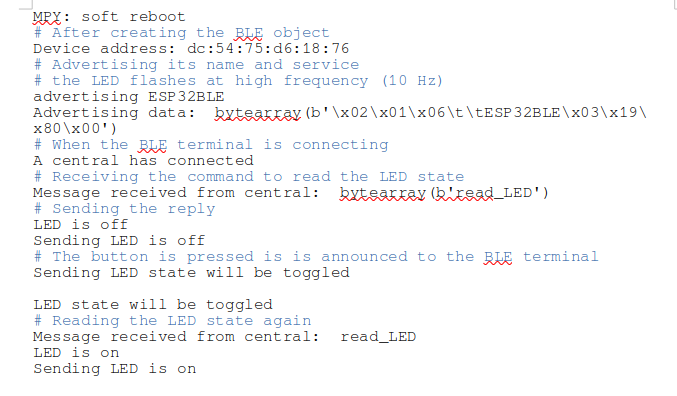
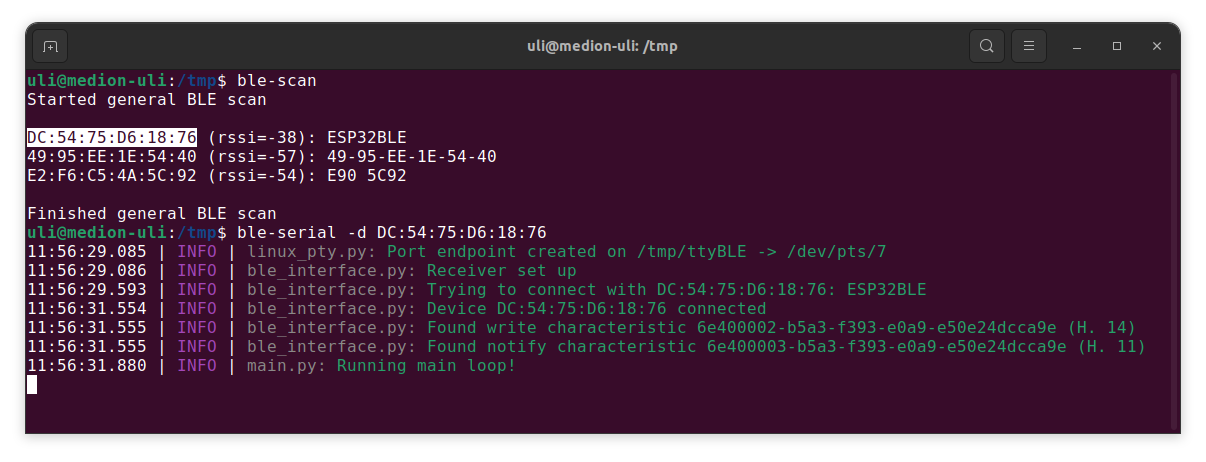
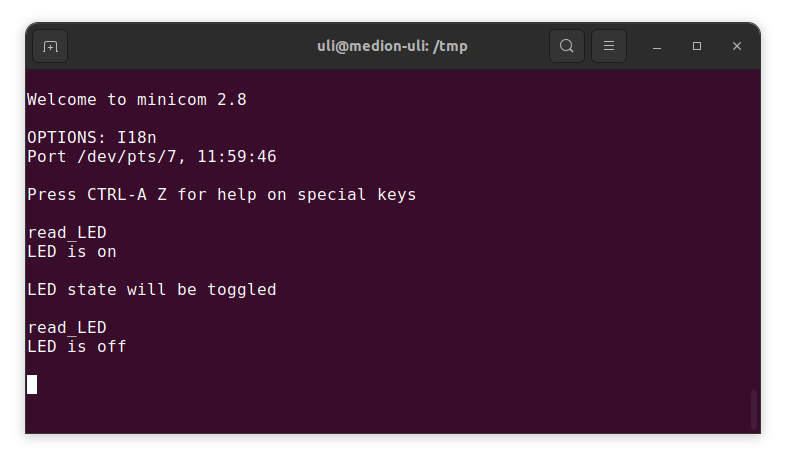 --
--