|
>
> |
| META TOPICPARENT |
name="TinyMCEPlugin" |
|
| | TinyMCE Editor Help Summary |
|
<
< | |
|
<
< | |
>
> | |
| | |
|
<
< |  |
>
> | 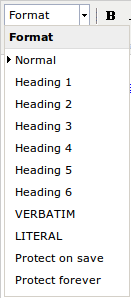 |
| | |
|
<
< |
-
Normal - Normal text style
-
Heading 1-6 - Headings; 1 is largest
-
VERBATIM - Text is shown in monospace with line breaks. Wraps <verbatim> tags around the selected text. No TWiki variables are interpreted inside verbatim tags.
-
LITERAL - Styled content is saved exactly as it appears in the editor. Saves the selected content as raw HTML and wraps it in <literal> tags.
-
Protect on save - Prevent any change to the selected text when the edit is saved. Use this to save advanced TWiki variables where you do not want the Wysiwyg editor to modify the text during save.
-
Protect forever - Content is saved exactly as it is typed, and the protection is still there in future edit sessions. Content is wrapped in <sticky> tags.
Setting a TWiki variable
- Create a list item using the toolbar button
- In the list item, type
Set NAME = value
- Select the value, and assign the
Protect on save style to it (only required if the value contains any TWiki Markup Language or if you style it e.g. to add bold, or if it's sensitive to the number of spaces)
Using a TWiki Variable
- Just type it in. When the topic is saved, what you type will be saved just as you wrote it.
- If any part of your variable parameters is sensitive to spacing, then select the entire TWiki variable and assign the
PROTECTED style to it before you save.
More on TWiki variables |
|
>
> |
-
Normal - Normal text style
-
Heading 1-6 - Headings; 1 is largest
- On save, content in this HTML editor is automatically converted to TML (TWiki Markup Language). The following styles let you apply special TWiki tags that control that conversion, and how the resulting text is displayed.
-
VERBATIM - Text is shown in monospace with line breaks. Wraps TWiki <verbatim> tags around the selected text. No variables are interpreted inside verbatim tags.
-
LITERAL - Styled content is saved exactly as it appears in the editor. Saves the selected content as raw HTML and wraps it in twiki <literal> tags.
-
Protect on save - Use this to protect newly-created advanced variables, where you want to prevent conversion of HTML in the variable to TML. When the topic is re-edited, well-formed variables are automatically re-protected.
-
Protect forever - Wrap the selection in TWiki <sticky> tags. Use this to protect content so it always appears exactly as shown in the editor.
Copy & paste table rows
- Right-click table row
- Select 'Row'
- Select 'Copy table row'
- Right-click destination
- Select 'Row'
- Select 'Paste' (before/after)
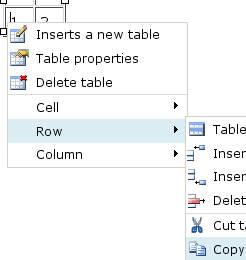 | |
| | |
|
<
< | Editing the raw text instead of Wysiwyg
- Select
 , or use the Raw Edit link in the bottom action bar.
, or use the Raw Edit link in the bottom action bar. |
>
> | Setting a chili syntax highlighting class on a verbatim block
- Right-click the verbatim block
- Select 'jQuery chili'
- Choose syntax
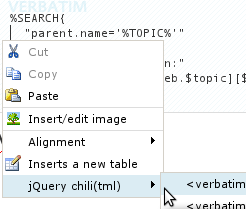


|
If the cursor is in a list item, changes the indent.
|


|
Links can either point to a URL or to the name of a TWiki topic. For example http://twiki.org, TopicNames, Webname.TopicNames, or Webname.Subweb.WebName.
|

|
An anchor is a hidden mark you can use to link to a certain part of a topic, for example a heading or a paragraph. An anchor must be a WikiWord.
|

|
Clear styles from selected text, such as: colours, size, underline decoration, etc. This feature is useful when you need to clean up content copied from rich text sources such as web pages or word documents. | |
| | |
|
<
< | 
 |
- If the cursor is in a list item, changes the indent. Otherwise marks text with <blockquote> tags.
|
|
>
> | 
|
Toggle fullscreen mode.
|
|
| | |
|
|
<
< | 
 |
- Links can either point to a URL or to the name of a TWiki topic. For example
http://twiki.org, TopicNames, Webname.TopicNames, or Webname.Subweb.WebName.
|
|
>
> | 
|
Restore autosave draft. The editor content is saved to your web browser's local storage every 180s (default). The draft should survive across browser restarts. This feature is useful to recover unsaved work, for example when your browser crashes for some reason, or your network connection fails during save.
|
|
| | |
|
|
<
< |  |
- An anchor is a hidden mark you can use to link to a certain part of a topic, for example a heading or a paragraph. An anchor must be a WikiWord.
|
|
>
> | |
Using a TWiki Variable
- Just type it in. When the topic is saved, what you type will be saved just as you wrote it.
- If any part of your variable parameters is sensitive to spacing or contains HTML, then select the entire variable and assign the
Protect on save style to it before you save.
More on TWiki Variables
Editing the raw text instead of Wysiwyg
- Select
 , or use the Raw Edit link in the bottom action bar. , or use the Raw Edit link in the bottom action bar.
|
Defining Preference Settings/Variables
- Create a list item using the toolbar button
- In the list item, type
Set NAME = value
- Select the value, and assign the
Protect on save style to it (only required if the value contains any TWiki Markup Language or if you style it e.g. to add bold, or if it's sensitive to the number of spaces)
|
|
| | |
|
>
> |
Formatting help:
- bold put word/phrase in asterisks:
*your phrase*
- bullet list 3 spaces, asterisk, 1 space:
* your text
- headings 3 dashes, 1 to 6 pluses, 1 space:
---++ Your Heading
- italic put word/phrase in underscores:
_your words_
- site links use topic name:
WebHome or [[WebHome][Our homepage]]
- external links
http://google.com/ or [[http://google.com/][link to Google]]
- monospaced put word/phrase in equal signs:
=your words=
- paragraphs separate with blank line
- and
|
| | |
|
<
< |
| META FILEATTACHMENT |
attachment="Format_Drop_Down.gif" attr="h" comment="" date="1277876005" name="Format_Drop_Down.gif" path="Format_Drop_Down.gif" size="5481" user="TWikiContributor" version="1" |
|
>
> | Related Topics: TinyMCEPlugin, TinyMCEFrequentlyAskedQuestions, WysiwygPlugin
| META FILEATTACHMENT |
attr="h" comment="" name="anchor.png" user="TWikiContributor" version="1" |
| META FILEATTACHMENT |
attr="h" comment="" name="autosave.png" user="TWikiContributor" version="1" |
| META FILEATTACHMENT |
attr="h" comment="" name="chili_formatting.png" user="TWikiContributor" version="1" |
| META FILEATTACHMENT |
attr="h" comment="" name="clear_formatting.png" user="TWikiContributor" version="1" |
| META FILEATTACHMENT |
attr="h" comment="" name="Format_Drop_Down.png" user="TWikiContributor" version="1" |
| META FILEATTACHMENT |
attr="h" comment="" name="fullscreen.png" user="TWikiContributor" version="1" |
| META FILEATTACHMENT |
attr="h" comment="" name="indent.png" user="TWikiContributor" version="1" |
| META FILEATTACHMENT |
attr="h" comment="" name="link.png" user="TWikiContributor" version="1" |
| META FILEATTACHMENT |
attr="h" comment="" name="outdent.png" user="TWikiContributor" version="1" |
| META FILEATTACHMENT |
attr="h" comment="" name="table_contextmenu.png" user="TWikiContributor" version="1" |
| META FILEATTACHMENT |
attr="h" comment="" name="unlink.png" user="TWikiContributor" version="1" |
|


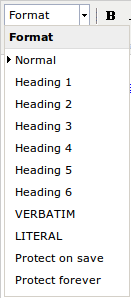
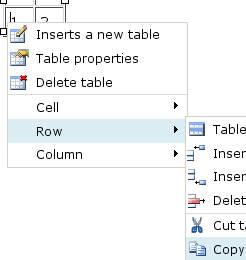
 , or use the Raw Edit link in the bottom action bar.
, or use the Raw Edit link in the bottom action bar. 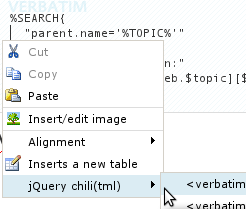













 , or use the Raw Edit link in the bottom action bar.
, or use the Raw Edit link in the bottom action bar.