Exercises
First exercise session:
A bit of programming
Connect your ESP32 to the PC using the micro USB cable and start thonny. Locate the shell window and check if you see the PEPL prompt ">>>". If not, try to press <enter>. Make sure the shell window has the input focus. If this does not work, press the stop button. If this also doesn't help, press the reset button on the ESP32 CPU board.Playing with REPL
- print "Hello World!"
- calculate 127,9 * 157.6 * 17.2 /(3.5*2**4) 2**4 means 2 to the power of 4
you may try to calculate e.g 2**4 separately first and check that you get the result expected - continue experimenting with REPL
Hello World
Instead of working on the shell window, we will now write a Python script (a small program). For this to work, select File -> New. This will create an editor window named <untitled>. Save this empty program to the disk on your PC. Select File -> Save, select "This Computer" give it a file name (e.g. hello.py) and press "OK". The window title changes to hello.py. Now enterprint("Hello World!")
Finally, run the program by pressing the green button with the white triangle. You should see "Hello World!" printed in the shell window. This is what you should get:
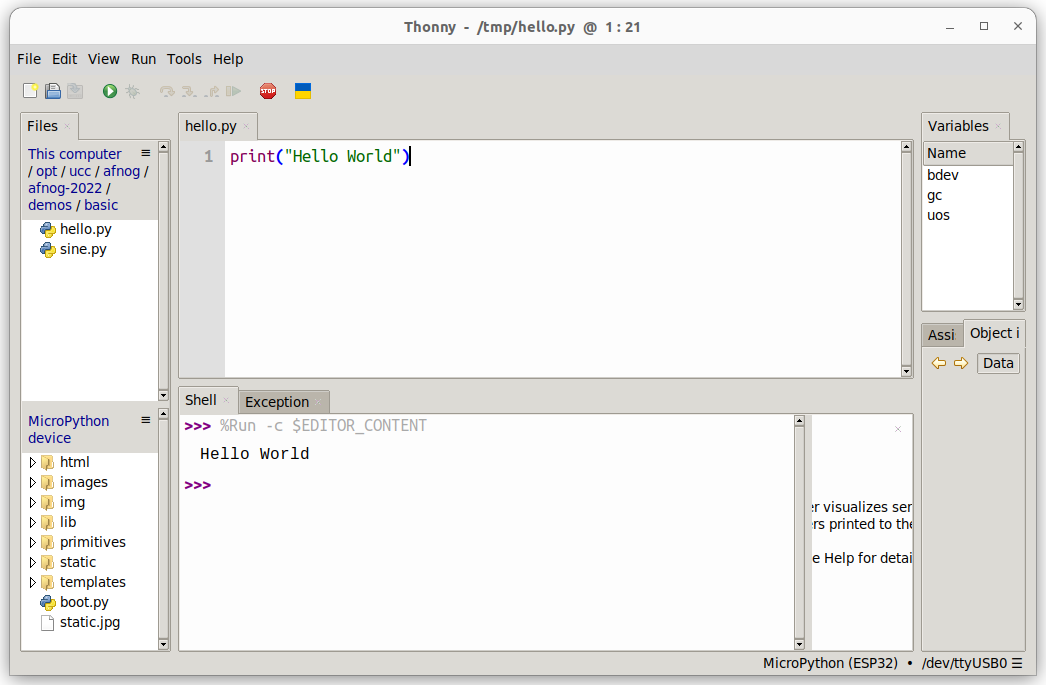
Some Arithmetic
Assign 2 values to 2 variables a and b. Calculate the sum, the difference, the product and the division and print the results. Start assigning integer values. Try integer and float division. Then assign float values and try again.Conditions
Assign again 2 values to 2 variables a and b with a being bigger than b . In your program, check if a is equal, bigger or smaller than b. Modify the values you assign to a and b, with b now bigger than a and try again. What happens if you test:if a:
print("yes")
else:
print("No")
Try this with a being assigned to zero and a being assigned to 7. What do you conclude?
Loops
Write a script that prints "Hello World!" forever. You can stop the program with the red Stop button. Write a program that prints "Hello World!" 7 times. Do this using a while loop and in a second program, using a for loop, Which of the programs is more elegant?This is the end of the first exercise session
Second exercise session
MicroPython modules
Modify the loop program in such a way that "Hello World!" is printed only every second. Import the utime module and make the program sleep for 1s after each print statement. Import the sin function and the value of pi from the math modulefrom math import sin,piRemember that the sin function takes its values in units of radians. The angle values for a complete sin period will range 0 .. 2*pi. Print the angles and the sin values for a full sin period using 30 equidistant angle values. (x and sin(x)).
Creating and using your own function
Create a sin_deg function which takes angles in units of degrees instead of radians. Print the angles and the sin values for 36 equidistant angle values. You may copy/paste the result to a new editor window in thonny and save them to a file on the PC. Then you can plot the function using gnuplot.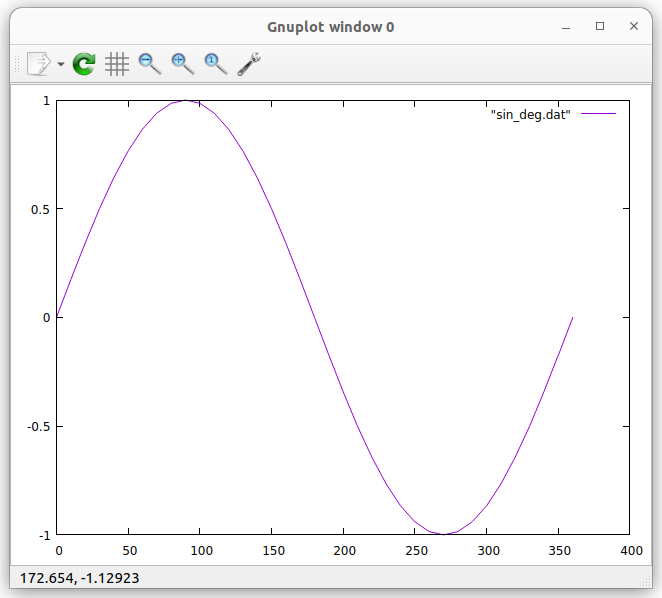
End of the second exercise session
Programming the user LED on the CPU card
Write a program that blinks the user programmable LED on the CPU card at a frequency of 1 Hz (500 ms on, 500 ms off) Write a function that blinks the LED once with a delay that is passed as a parameter:def blink_once(delay):Test the function with a main program calling is with different delays. Use the function to implement a program that blinks an SOS: 3 short pulses, followed by 3 long pulses, followed by 3 short pulses, followed by a 2s pause. You may use a 200 ms delay for the short pulses and 700 ms delay for the long ones.
Reading the pushbutton
Write a program that reads the push button state ever 100 ms and prints its state (pressed or released) Improve the program printing the state only when there was a state change. # Session 4Reading an analogue signal level from the slider potentiometer
-- [[Main.U][Comments
| I | Attachment | History | Action | Size | Date | Who | Comment |
|---|---|---|---|---|---|---|---|
| |
gnuplot_sin.png | r1 | manage | 29.9 K | 2022-10-15 - 20:47 | UliRaich | |
| |
helloWorld.png | r1 | manage | 71.5 K | 2022-10-15 - 13:55 | UliRaich |
Ideas, requests, problems regarding TWiki? Send feedback



