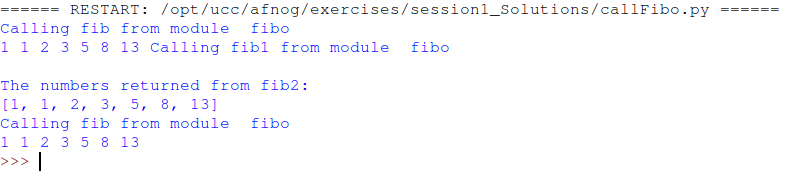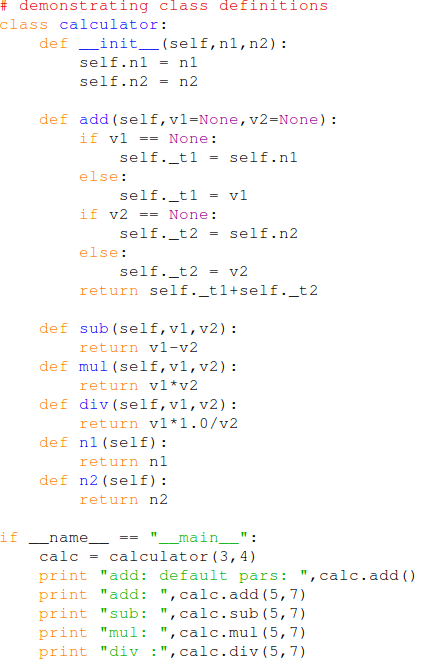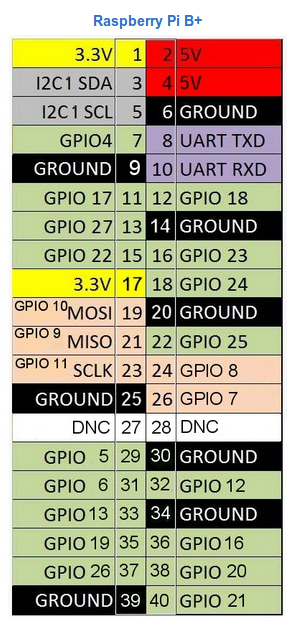A 2 day tutorial with hands-on exercises
held during AFNOG 2018 in Dakar, Sénégal
Uli Raich (uli.raich@gmail.com)
When the Internet was invented it was used for communications between humans
Typical applications where:
- Remote login
- File transfers
When I started to work on microprocessors in the early 1980’s these were very simple devices
containing just a single CPU and address and data lines + a few control lines to interface
to external memory and I/O interfaces, typically : a serial and a parallel port.

The price for the chip was 176 US $. The development board was sold for 300 US $. You got 256 bytes of RAM, 2kBytes of EPROM and the serial and parallel port. Programming was done in assembly language or even straight machine code. No Internet!

The price for the chip was 176 US $. The development board was sold for 300 US $. You got 256 bytes of RAM, 2kBytes of EPROM and the serial and parallel port. Programming was done in assembly language or even straight machine code. No Internet!
The Raspberry Pi has been sold at more than 8 million pieces!
The user community is huge and is now increased by another 15 users!
An enormous wealth of information on all sorts of subjects using the Raspberry Pi
can be found on the WEB.
The official site is
https://www.raspberrypi.org
All information about this tutorial is available on a TWiki server.
TWiki uses the same documentation format as Wikipedia.
This makes it very simple for the lecturer to provide on-line documentation,
which can be extended by students.
This is our Twiki server:
https://afnog.iotworkshop.africa/do/view
The price (35 US $) of this board is a bit higher but still much less than the m6800 development board.
And this is what you get:
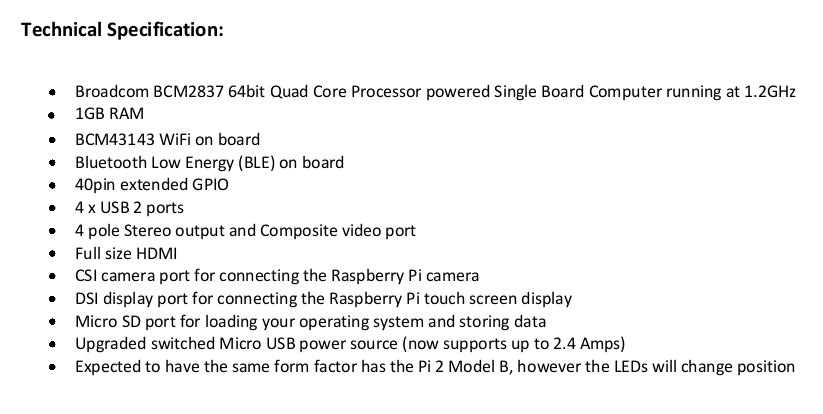
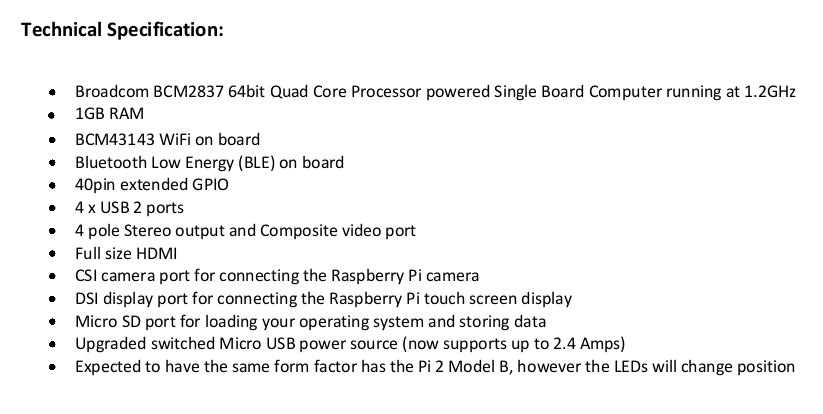
In addition to the GPIO (General Purpose I/O) you get
- a serial interface
- I2C
- SPI
- an HDMI screen
- a USB keyboard and mouse
Since we have a full Linux system programming can be done
- in C or C++
- Python
- or any language that Linux supports … and there are many!
Of course we can use the interfaces on the Raspberry Pi to connect a screen,
keyboard and mouse and use it in stand-alone mode
but we can also make use of the PC resources and access it remotely
There are several ways to access the RPI remotely:
Using the VNC server on the Pi you can access it with a remote desktop from the PC
The secure shell (ssh) allows you to get a remote terminal in the Pi
With scp you can copy files back and forth between the Pi and the PC
With nfs you can mount part of the Pi file system into the PC file system tree
and access the PI SD card as if it was a local PC disk.
On the remote desktop the screen is replaced by the computer screen of the device
connected to the RPI and the keyboard by this computer's keyboard. The connected computer
acts like a graphics terminal for the RPI.
You see on the computer exactly what you would see on a directly connected screen.
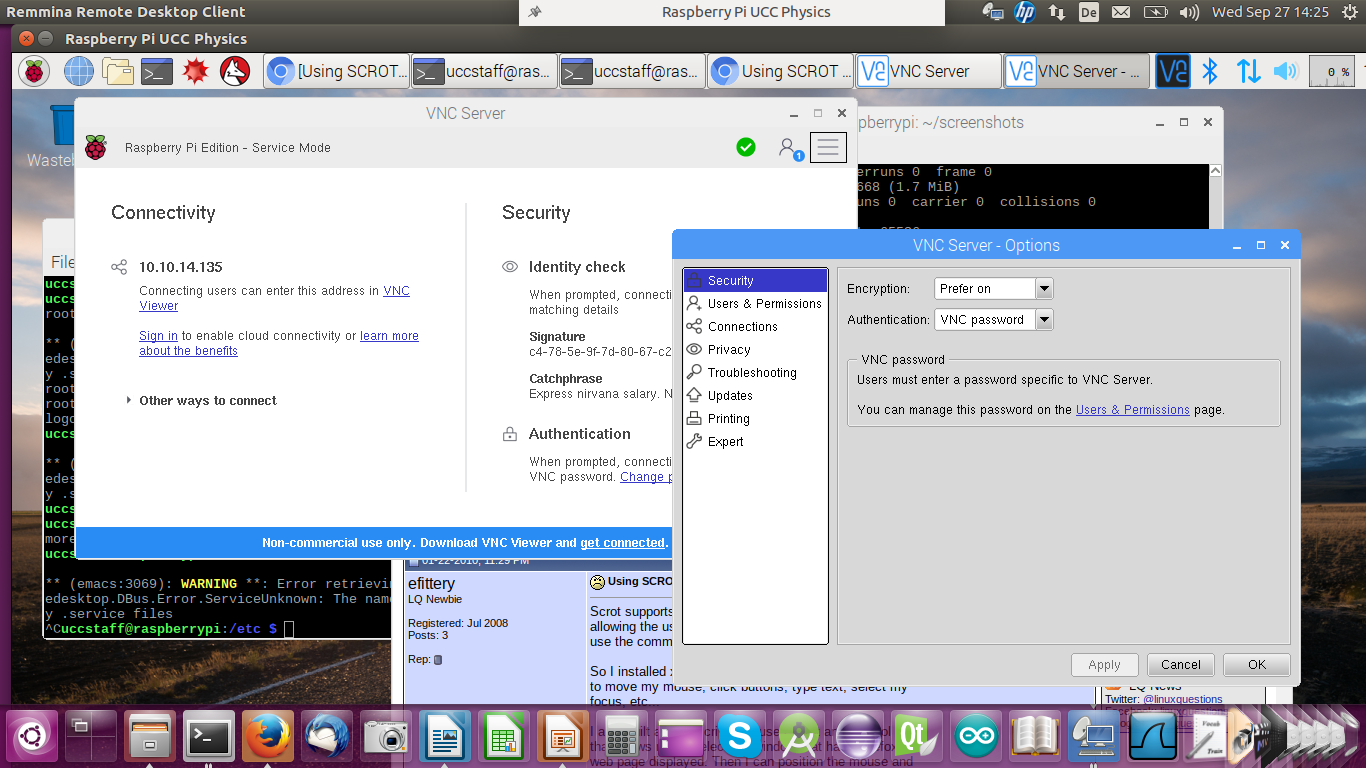
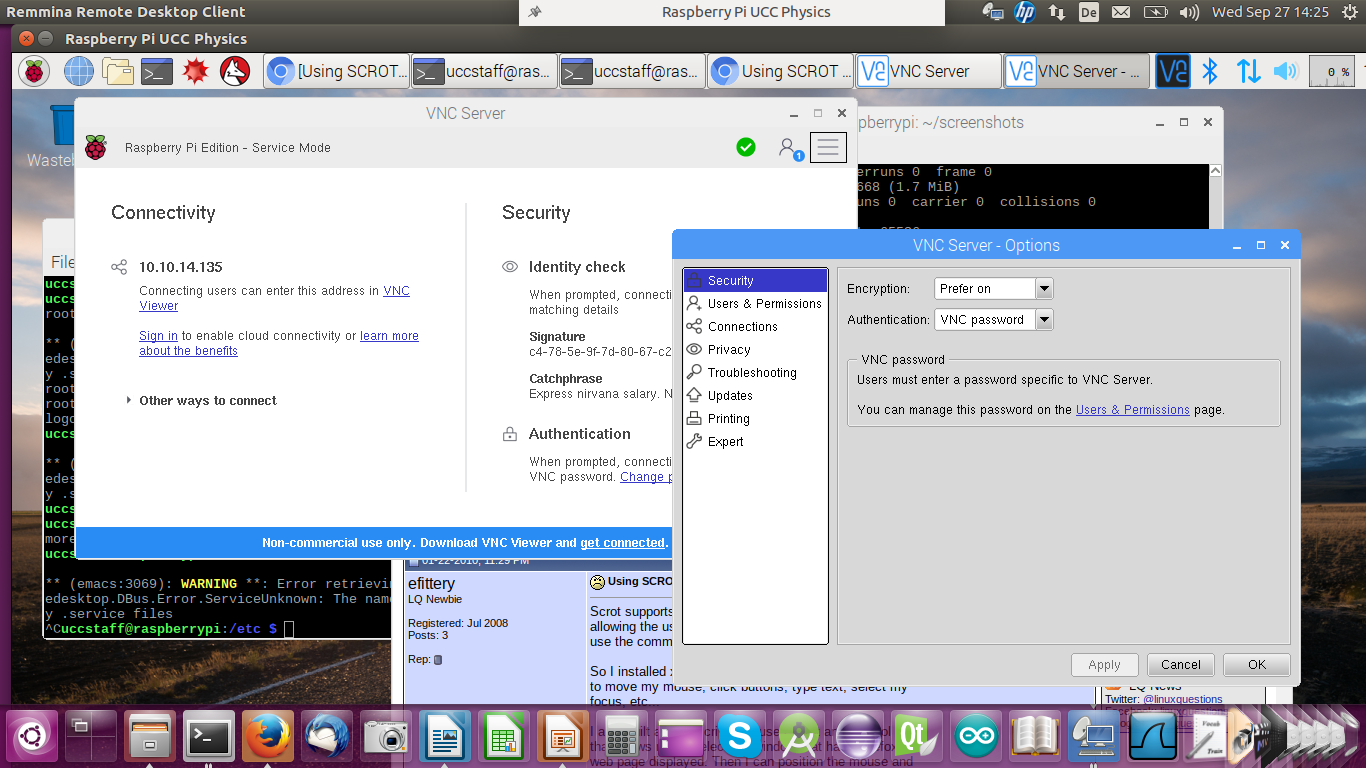
In the case of ssh you have a single terminal window that is connected to a shell on the Pi.
The command is:
ssh userOnPi@piIPaddress
Where piIPaddress can be the Pi’s IP address or host name.
If you specify the -X option you can run X-11 based programs where
the X protocol is run over the ssh connection.
For Windows computers you need PuTTY in conjunction with
an X server (e.g. Xming) to connect to the RPi
Here you see a screen dump from the PC with a remote terminal that
started an emacs session on the Pi
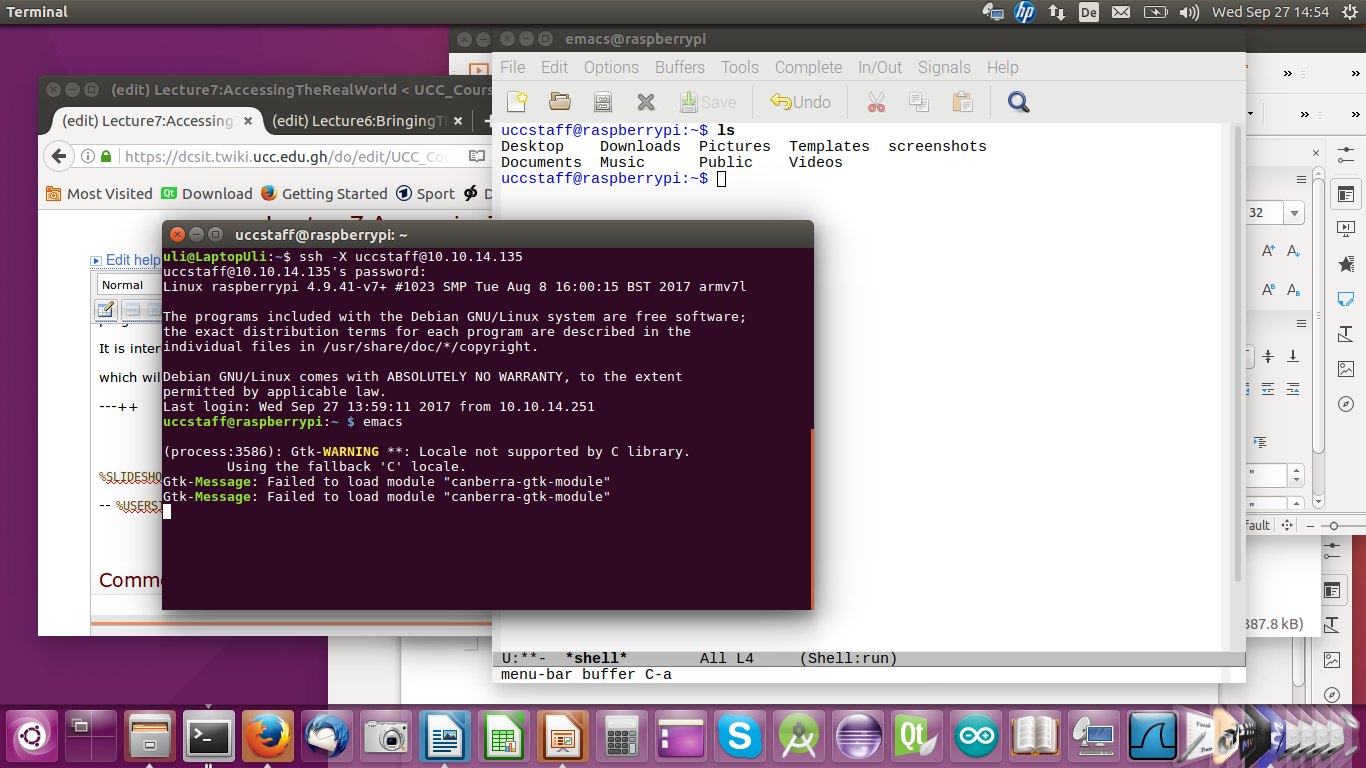
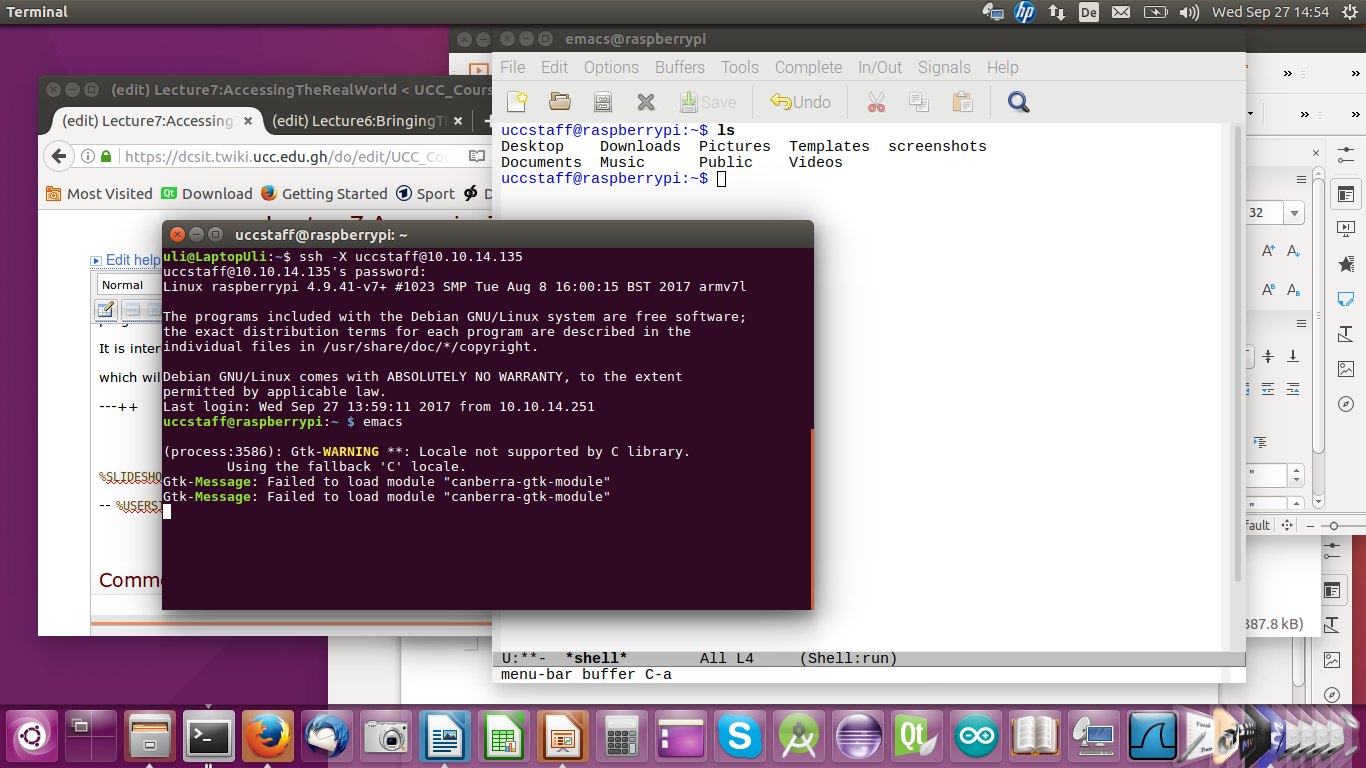
As we have seen, the Raspberry Pi has a 40 pin connector onto which many interface signals are connected.
We use a flat cable and a “cobbler” to bring these signals onto a bread board
where we can build our own electronic circuits for acquisition or control by the Rpi.
Libraries in C/C++, Java and Python are available easing software access to these signals.


As already mentioned, the Raspberry Pi can be programmed in
a large number of programming languages.
One of the most fashionable languages is Python.
Python is an interpreted language and code can be entered into a Python interpreter
which executes it immediately. Like this, Python can e.g. be used as a calculator.
It is however also possible to write whole programs (scripts) which the interpreter executes
Want to learn Python? Try the Python tutorial !
We will attempt to learn the language in 2 h!
!
We will attempt to learn the language in 2 h!
Instead of running a standard editor like vi or emacs you may want to run
an Integrated Development Environment (IDE) created specifically for Python instead.
Try idle
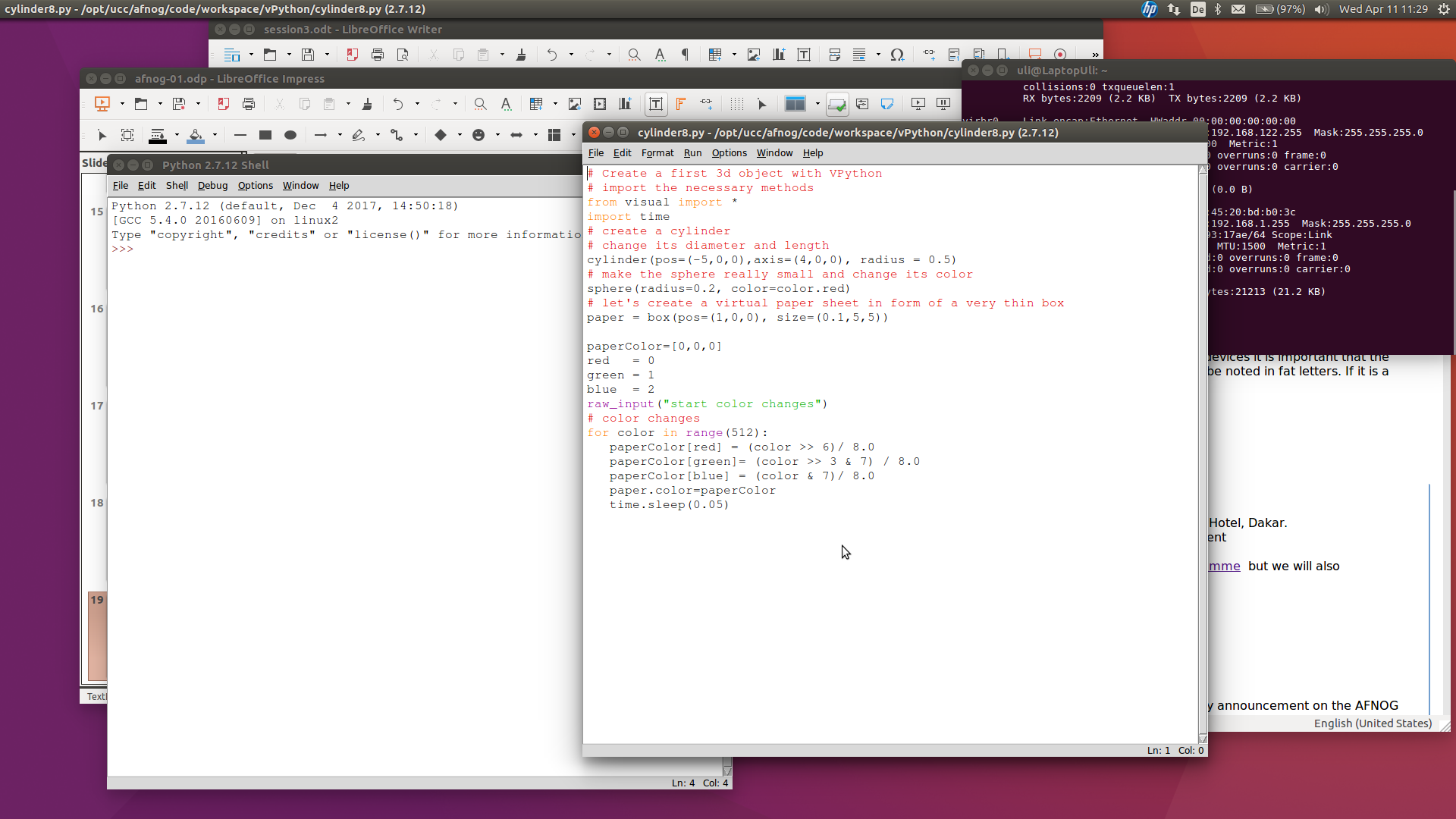
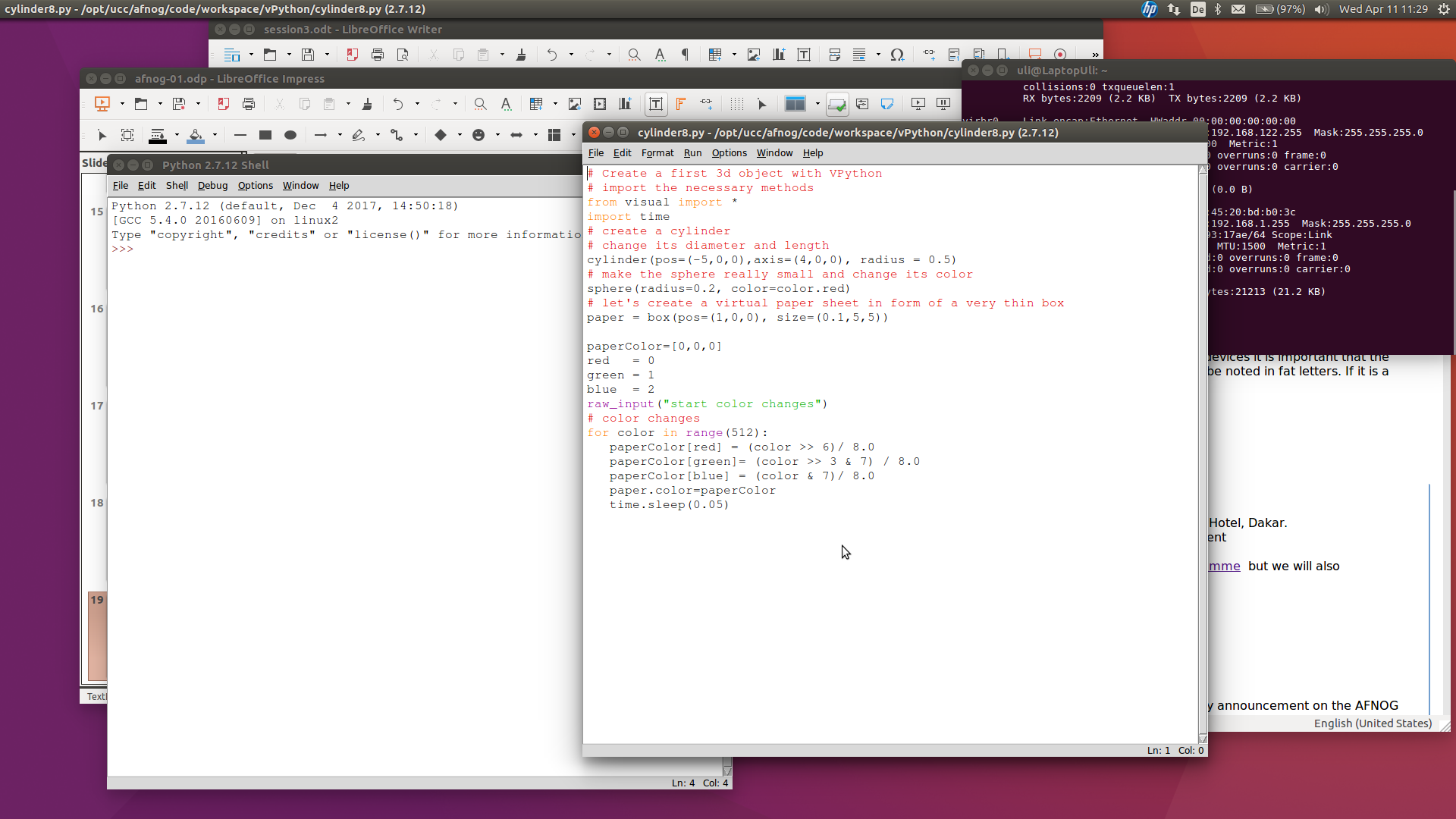
The script can berun from the Linux command shell with:
python scriptName
or we can make it executable and run it like we would run
any compiled C program or any bash script:


Assignments look pretty much the same as assignments in other programming languages.
However, in Python you do not need to declare the variables.
The interpreter finds the right type by itself.
Here an example:
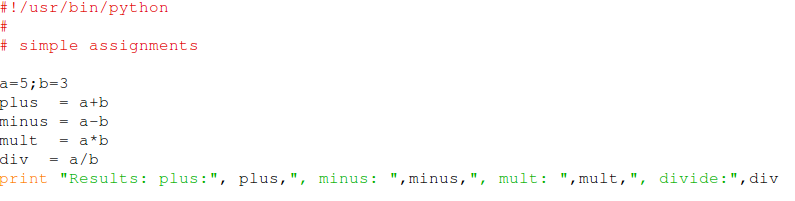
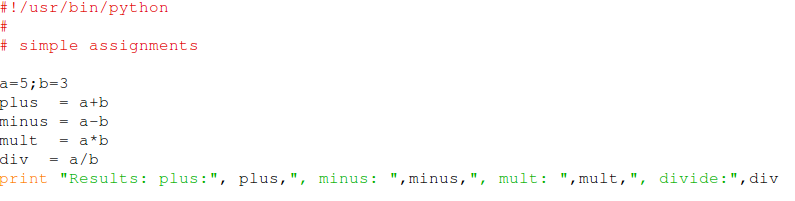
We have seen conditions already in the very first example
 As you can see, there are no braces around the conditional block but it is indented
# indicates an comment
In addition to the if statement above we have elif and else
As you can see, there are no braces around the conditional block but it is indented
# indicates an comment
In addition to the if statement above we have elif and else
 As you can see, there are no braces around the conditional block but it is indented
# indicates an comment
In addition to the if statement above we have elif and else
As you can see, there are no braces around the conditional block but it is indented
# indicates an comment
In addition to the if statement above we have elif and else
Like in other programming languages we have different types of loops.
Here is the example of a while loop which calculates the Fibonnaci series:
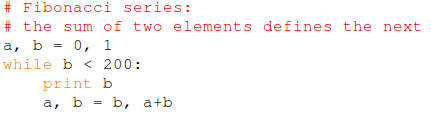 This program uses multiple assignments a,b are assigned in the same line
Again you can see that the block starts with “:” and is indented.
This program uses multiple assignments a,b are assigned in the same line
Again you can see that the block starts with “:” and is indented.
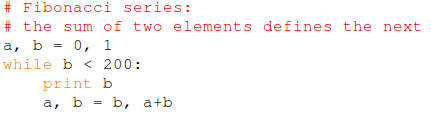 This program uses multiple assignments a,b are assigned in the same line
Again you can see that the block starts with “:” and is indented.
This program uses multiple assignments a,b are assigned in the same line
Again you can see that the block starts with “:” and is indented.
Python knows a number of compound data structure the most versatile of which is the list
Lists may contain different data types but usually all members of lists have the same type.
Lists have similar properties as strings:
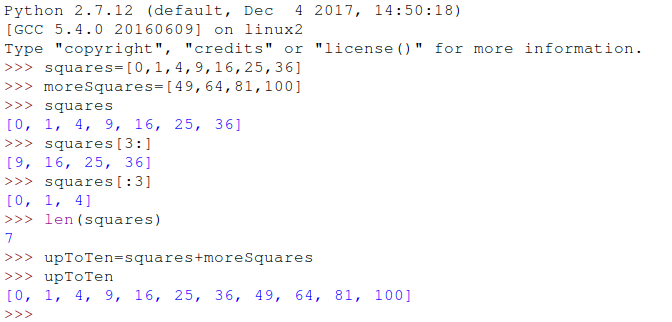
- define sub-lists
- get the length of lists
- concatenate lists
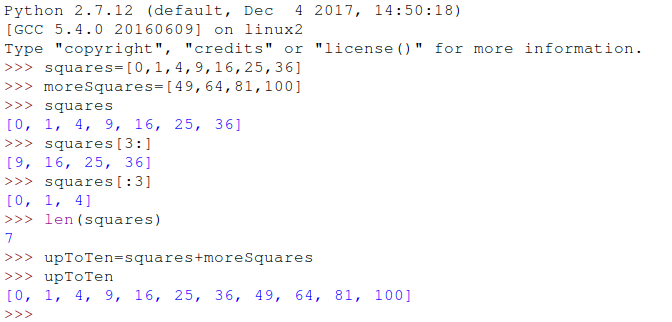
Lists provide many different functions (methods) to operate on them:
Append, extend, remove, pop, index, count, sort … Have a look at the tutorial for details
The are also further complex data structures which we don’t have the time to go into:
- tuples
- sets
- dictionaries
Lists are used in for loops. In Python the iterator can be of any type.
Using the range function you can create the same type of for loops we know from C.
Keywords like continue and break have the same meaning.
pass does nothing and is used only where a statement is syntactically needed
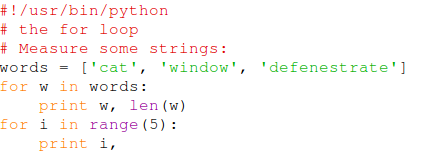 ... and the result:
... and the result:
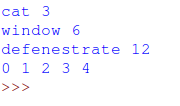
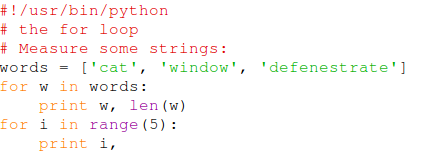 ... and the result:
... and the result:
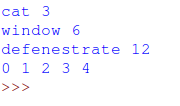
We may want to keep function definitions in separate files
and use these definitions in several main programs.
In our example of the Fibonacci numbers we can save the definitions in a file called fibo.py
In order to use the definitions we must import them with
import fibo
In order to call the functions we have to all the module name:
fibo.fib(20)
or if we we want to import a single function:
from fibo import fib
fib(20)
The module name is found in the variable __name__
Often modules contain only function or class (see later) definitions
However it is also possible to include the function calls (the main routine)
into the module e.g. to demonstrate how the functions are to be used.
In this case the name of the module changes to __main__
We can therefore find out if the module is imported or executed by checking the name variable: if __name__ == "__main__" this executes the main code only if not imported into a main program
We can therefore find out if the module is imported or executed by checking the name variable: if __name__ == "__main__" this executes the main code only if not imported into a main program
Programs can be called with arguments. When calling an editor you my give
the name of the file to be edited as an argument.
There may also be options that are passed as arguments, e.g.
ls -ls $HOME
These arguments can be read (as strings) in Python:
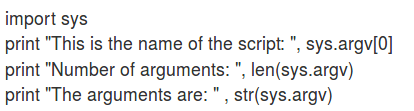 You may then convert an argument from string to int with
You may then convert an argument from string to int with
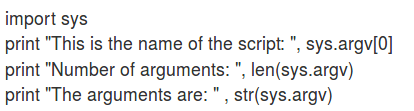 You may then convert an argument from string to int with
You may then convert an argument from string to int with
maxFib=int(argv[1])
 This code checks if we are running in idle, in which case it asks the user for the arguments.
In case we are called from the command line the arguments are already passed into sys.argv
This code checks if we are running in idle, in which case it asks the user for the arguments.
In case we are called from the command line the arguments are already passed into sys.argv
In order to read of write a file it must first be opened:
f = open(‘filename’,’w’)
After which you can write the file. In read mode, the ‘w’ must be replaced by ‘r’
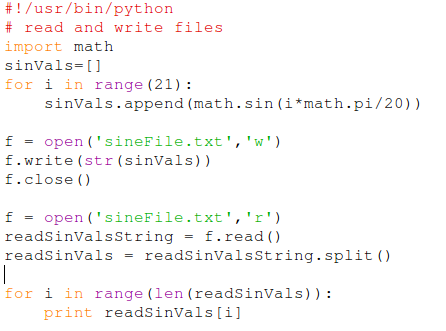
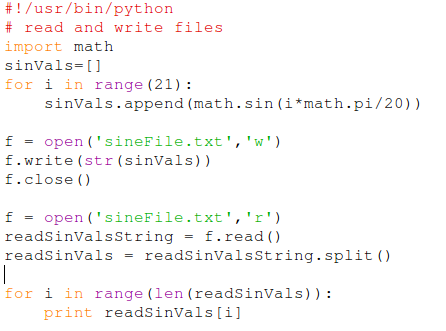
In object oriented programming languages you can define classes
encapsulating data and functions (methods in the oo jargon) that act on these data.
You can create sub-classes having most of the properties of the
base class but provide more data and/or methods or some of the methods are modified (overridden).
This is called inheritance.
Python implements these features.
While in many object oriented languages we distinguish between public and private data,
in Python all data are public.
A convention is to precede a variable name with an ‘_’ if it is not intended for use external to the class.
---+++
---+++
The syntax for creation of classes is similar to functions
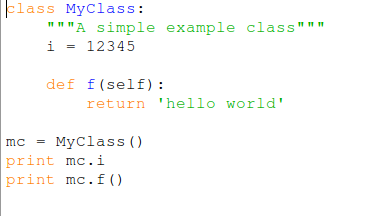
i is an instance variable f is a method You may define a method with name __init__which is called when the instance object of the class is created (in the above example: mc = MyClass () The short description of the class can be found in the instance variable _ _doc__
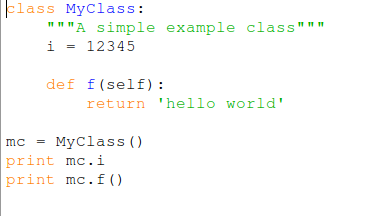
i is an instance variable f is a method You may define a method with name __init__which is called when the instance object of the class is created (in the above example: mc = MyClass () The short description of the class can be found in the instance variable _ _doc__
As classes describe real world objects they are particularly using for describing our sensors
Connection details, calibration parameters etc. can be described in the instance variables
Actions of the sensors like triggering, readout etc. are implemented in methods.
There is a special method named _ _init__ which is called when the instance of a class is created.
This method allows to
- Initialize instance variables
- Initialize e.g. registers, addresses and the like
- Setup I/O for sensors
This is the idea:
The hardware includes:
- a color sensor
- an ultra-sonic distance sensor
- an rgb LED (not strictly necessary)
We see the distance sensor in front and the color sensor
with its LEDs switched off, in the back
The (white) paper sheet is in frontof the distance sensor
The red ball is the center of the coordinate system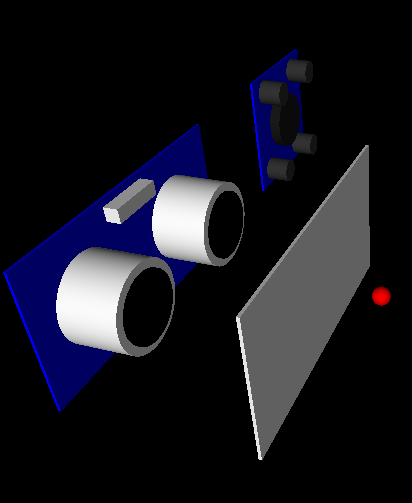
The (white) paper sheet is in frontof the distance sensor
The red ball is the center of the coordinate system
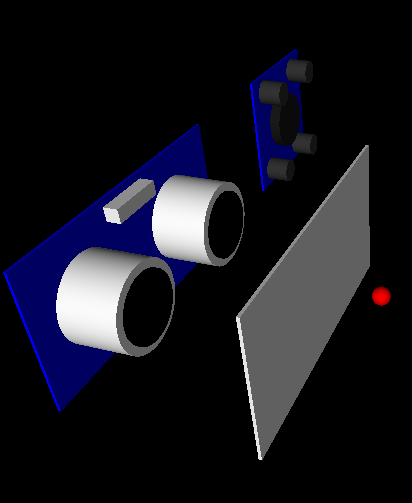



--
Comments
| I | Attachment | History | Action | Size | Date | Who | Comment |
|---|---|---|---|---|---|---|---|
| |
RASPBERRY-PI-3_sml.jpg | r1 | manage | 300.6 K | 2018-04-24 - 17:49 | UliRaich | |
| |
assignment.png | r1 | manage | 15.9 K | 2018-04-24 - 19:42 | UliRaich | |
| |
babylon.py.txt | r1 | manage | 0.3 K | 2018-04-24 - 19:15 | UliRaich | |
| |
broadcom.png | r1 | manage | 52.9 K | 2018-04-24 - 18:38 | UliRaich | |
| |
cabling.png | r1 | manage | 1315.7 K | 2018-04-24 - 20:50 | UliRaich | |
| |
calculatorClass.png | r1 | manage | 42.9 K | 2018-04-25 - 12:27 | UliRaich | |
| |
cobbler.png | r1 | manage | 23.8 K | 2018-04-24 - 19:10 | UliRaich | |
| |
cobblerPinout.png | r1 | manage | 281.5 K | 2018-04-24 - 20:50 | UliRaich | |
| |
commandLineArgs.png | r1 | manage | 6.4 K | 2018-04-25 - 12:09 | UliRaich | |
| |
conditions.png | r1 | manage | 19.3 K | 2018-04-24 - 19:47 | UliRaich | |
| |
conditions.py.txt | r1 | manage | 0.3 K | 2018-04-24 - 19:15 | UliRaich | |
| |
createClass.png | r1 | manage | 11.8 K | 2018-04-25 - 12:20 | UliRaich | |
| |
esp32.png | r1 | manage | 109.8 K | 2018-04-24 - 17:53 | UliRaich | |
| |
esp32price.png | r1 | manage | 172.0 K | 2018-04-24 - 17:49 | UliRaich | |
| |
fib1.py.txt | r1 | manage | 0.4 K | 2018-04-24 - 19:15 | UliRaich | |
| |
files.png | r1 | manage | 27.1 K | 2018-04-24 - 20:50 | UliRaich | |
| |
for.png | r1 | manage | 12.2 K | 2018-04-24 - 20:06 | UliRaich | |
| |
forLoop.py.txt | r1 | manage | 0.2 K | 2018-04-24 - 19:15 | UliRaich | |
| |
forResult.png | r1 | manage | 3.4 K | 2018-04-24 - 20:06 | UliRaich | |
| |
functionDef.png | r1 | manage | 24.4 K | 2018-04-24 - 20:09 | UliRaich | |
| |
idle.png | r1 | manage | 317.8 K | 2018-04-24 - 19:31 | UliRaich | |
| |
idleArgs.png | r1 | manage | 14.2 K | 2018-04-25 - 12:13 | UliRaich | |
| |
lists.png | r1 | manage | 35.0 K | 2018-04-24 - 19:54 | UliRaich | |
| |
m6800.png | r1 | manage | 26.3 K | 2018-04-24 - 17:49 | UliRaich | |
| |
moduleCall.png | r1 | manage | 13.0 K | 2018-04-24 - 20:50 | UliRaich | |
| |
moduleCallResult.png | r1 | manage | 17.3 K | 2018-04-24 - 20:50 | UliRaich | |
| |
moduleRun.png | r1 | manage | 14.2 K | 2018-04-24 - 20:50 | UliRaich | |
| |
modules.png | r1 | manage | 30.8 K | 2018-04-24 - 20:14 | UliRaich | |
| |
pythonBash.png | r1 | manage | 108.7 K | 2018-04-24 - 19:42 | UliRaich | |
| |
pythonInterpreter.png | r1 | manage | 38.8 K | 2018-04-24 - 19:31 | UliRaich | |
| |
pythonScript.png | r1 | manage | 35.3 K | 2018-04-24 - 19:31 | UliRaich | |
| |
pythonShell.png | r1 | manage | 32.4 K | 2018-04-24 - 19:31 | UliRaich | |
| |
remoteDesktop.png | r1 | manage | 378.8 K | 2018-04-24 - 18:47 | UliRaich | |
| |
scene-1.png | r1 | manage | 16.4 K | 2018-04-25 - 12:34 | UliRaich | |
| |
simpleForLoop.py.txt | r1 | manage | 0.2 K | 2018-04-24 - 19:15 | UliRaich | |
| |
ssh.png | r1 | manage | 293.5 K | 2018-04-24 - 18:47 | UliRaich | |
| |
strings.png | r1 | manage | 77.6 K | 2018-04-24 - 19:46 | UliRaich | |
| |
strings.py.txt | r1 | manage | 1.0 K | 2018-04-24 - 19:15 | UliRaich | |
| |
twiki.png | r1 | manage | 373.8 K | 2018-04-25 - 07:26 | UliRaich | |
| |
while.png | r1 | manage | 7.6 K | 2018-04-24 - 19:54 | UliRaich | |
| |
while.py.txt | r1 | manage | 0.1 K | 2018-04-24 - 19:15 | UliRaich |
This topic: AFNOG > WebHome > Slides > IntroductionToPython
Topic revision: r4 - 2018-04-25 - UliRaich
Ideas, requests, problems regarding TWiki? Send feedback



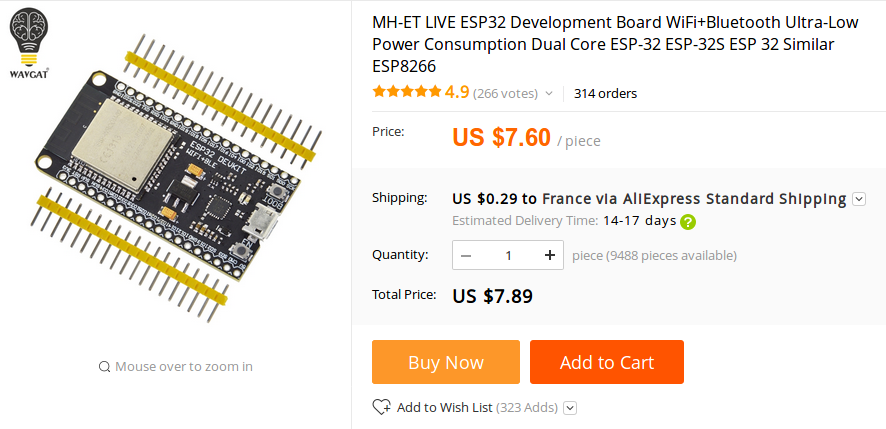
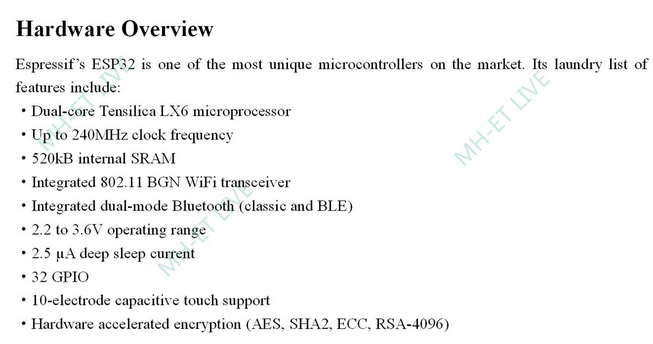

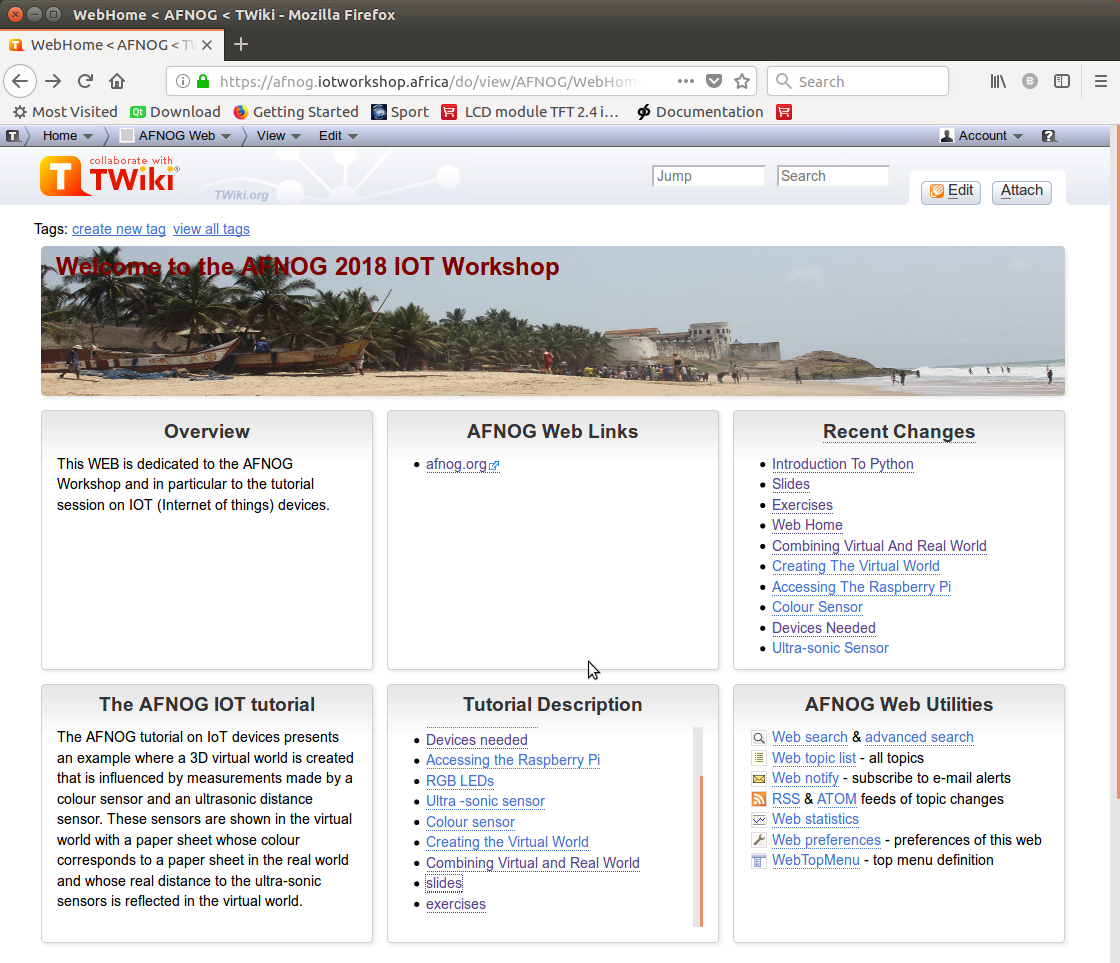
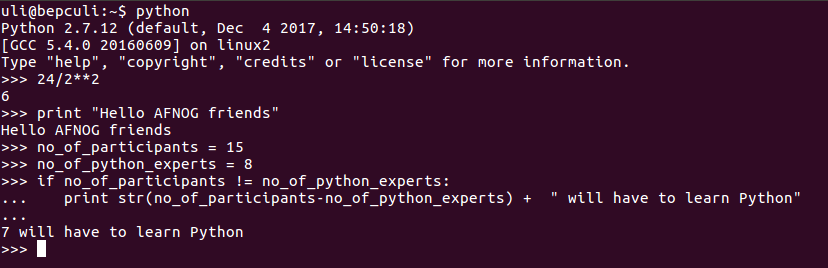
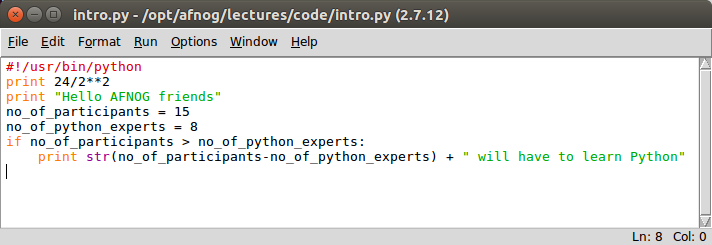
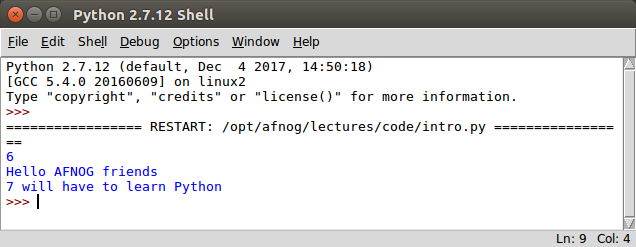
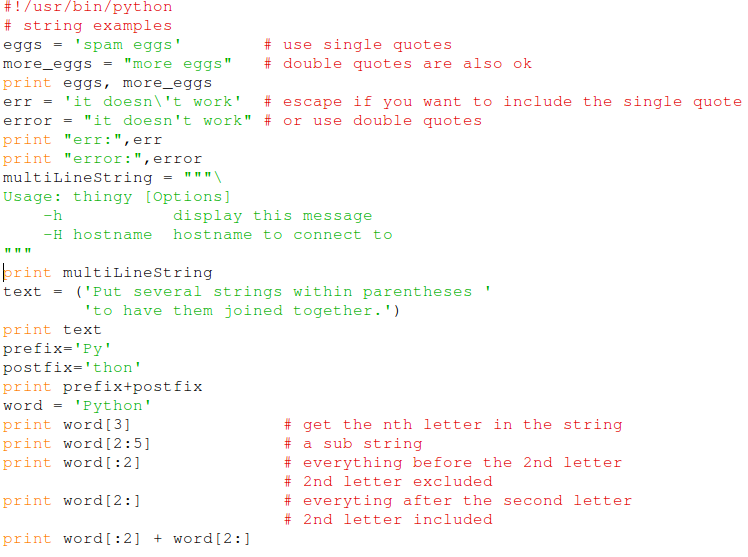
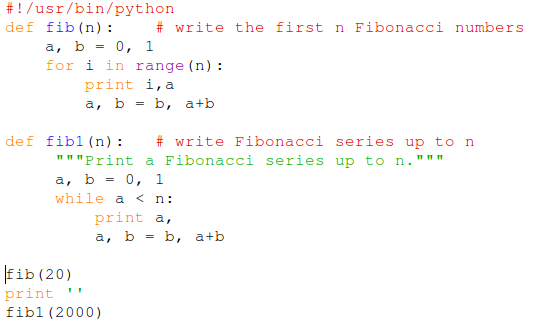
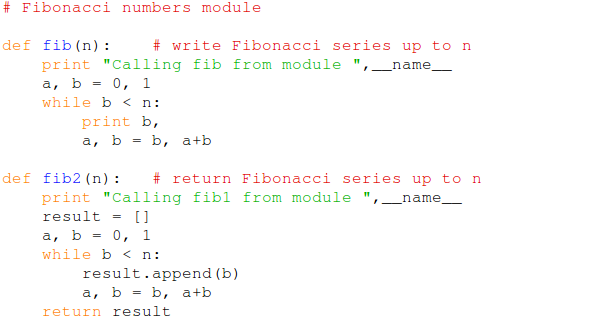
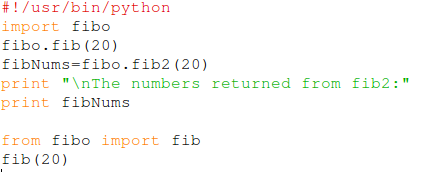 ... and this is the result:
... and this is the result: