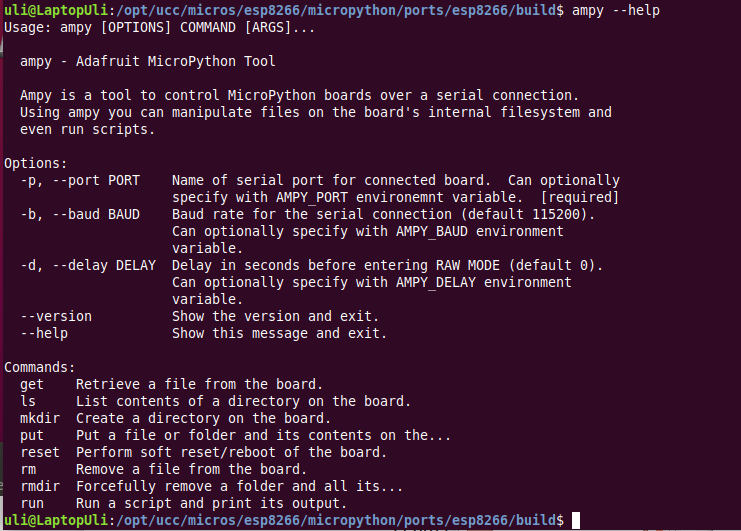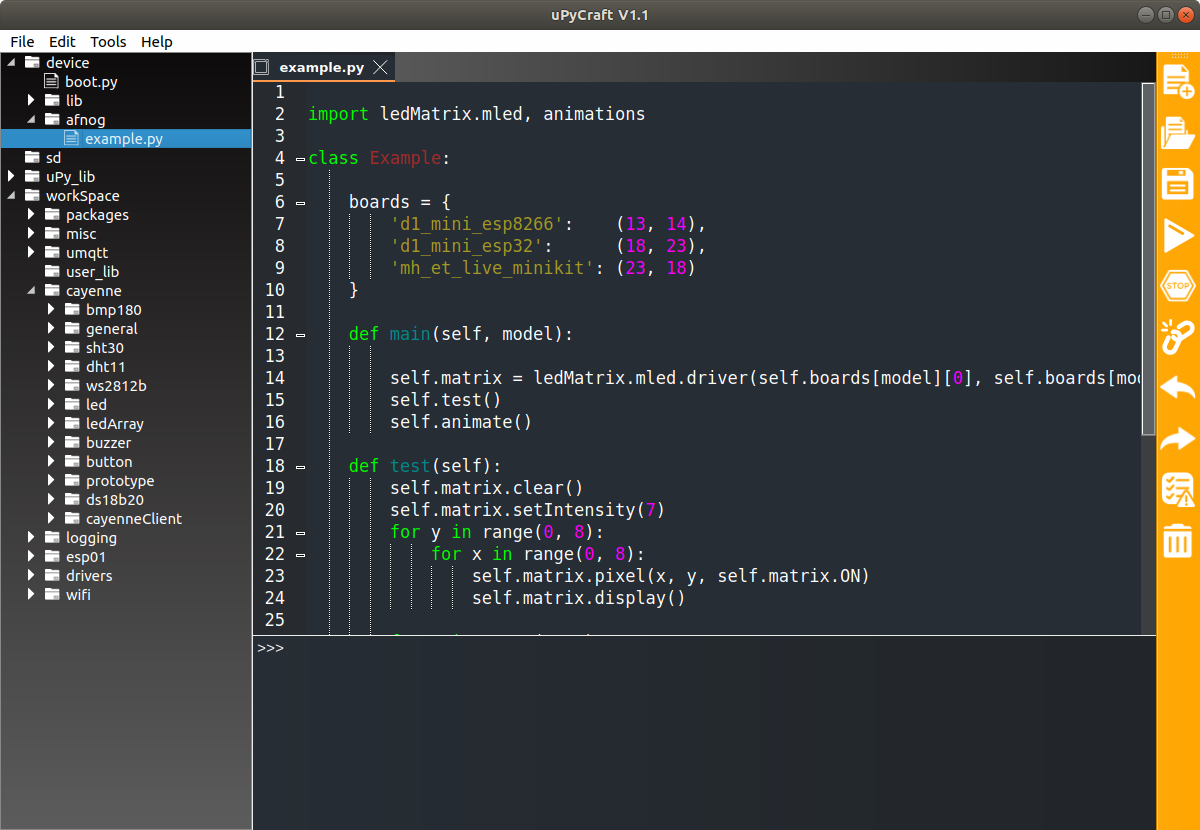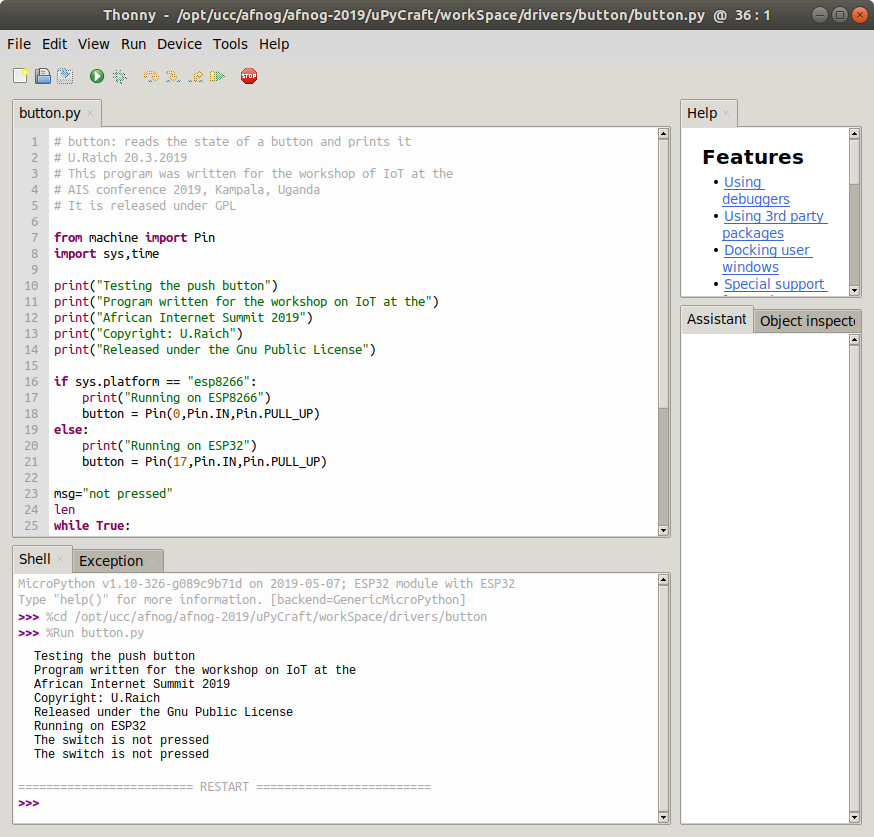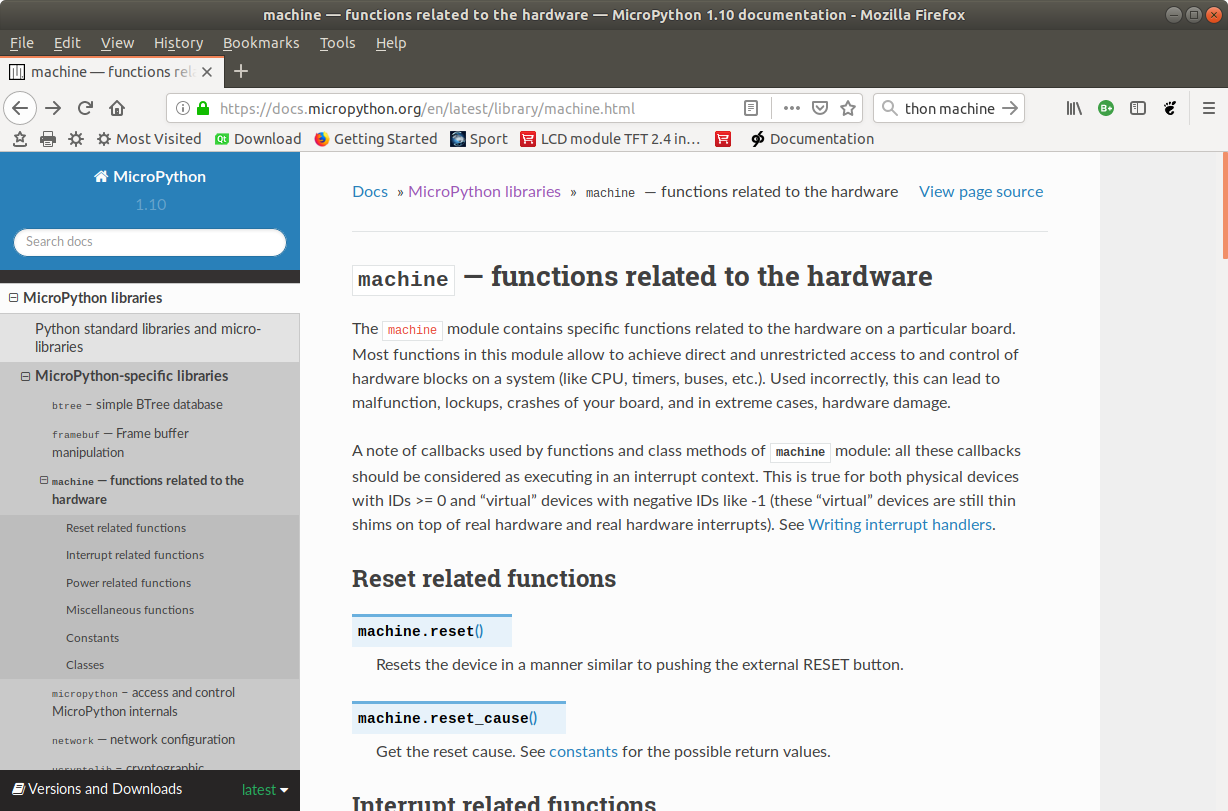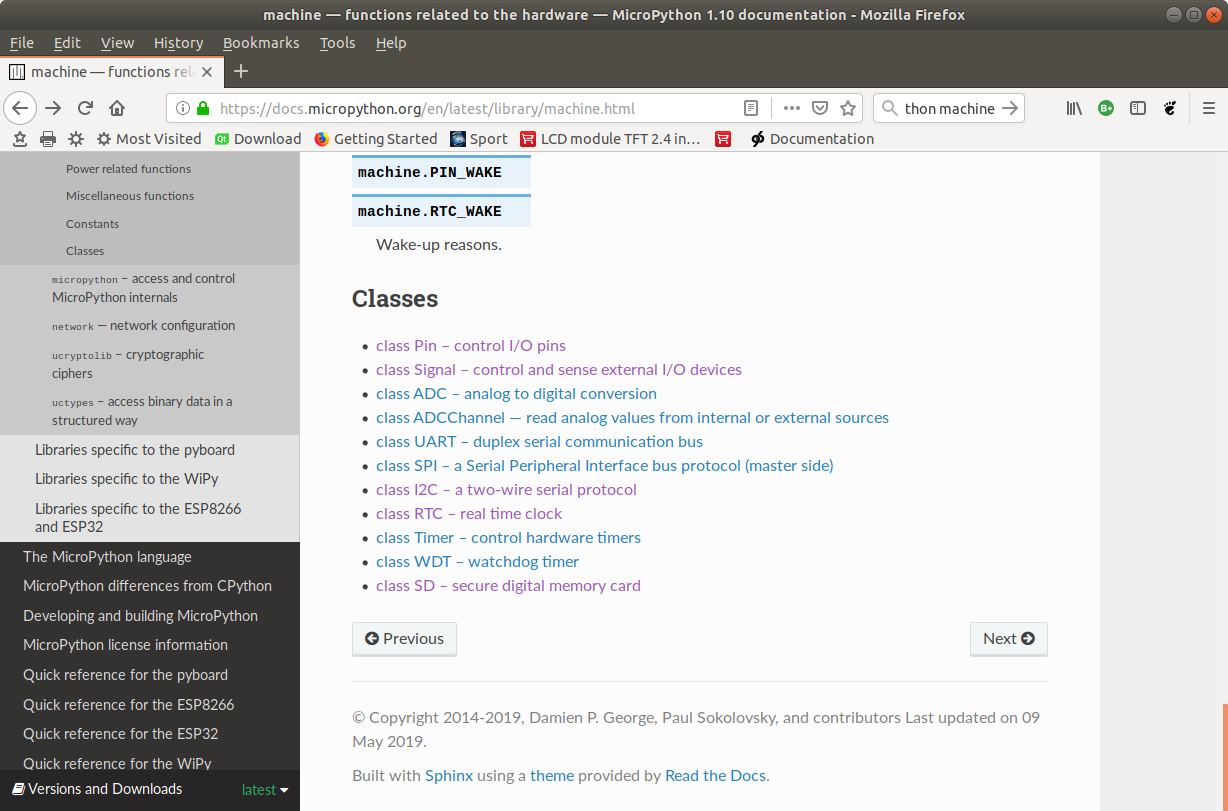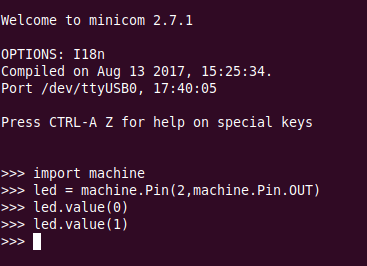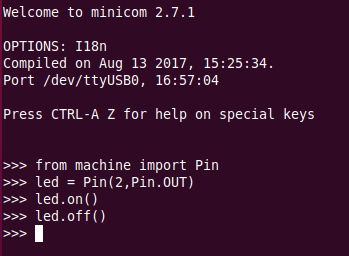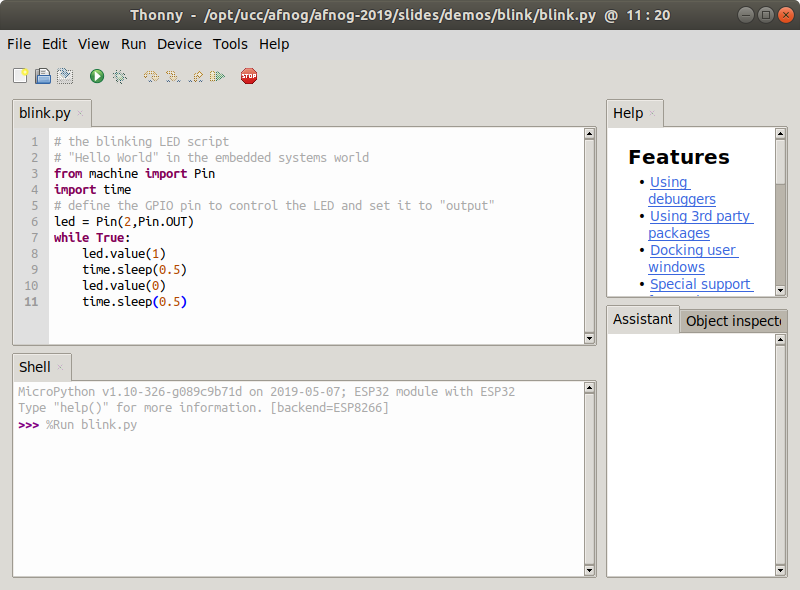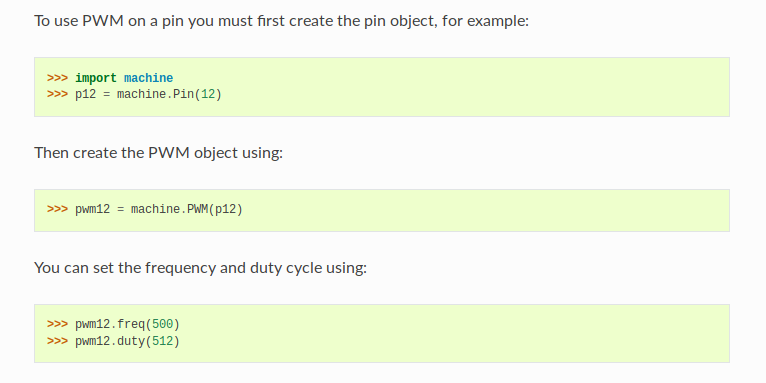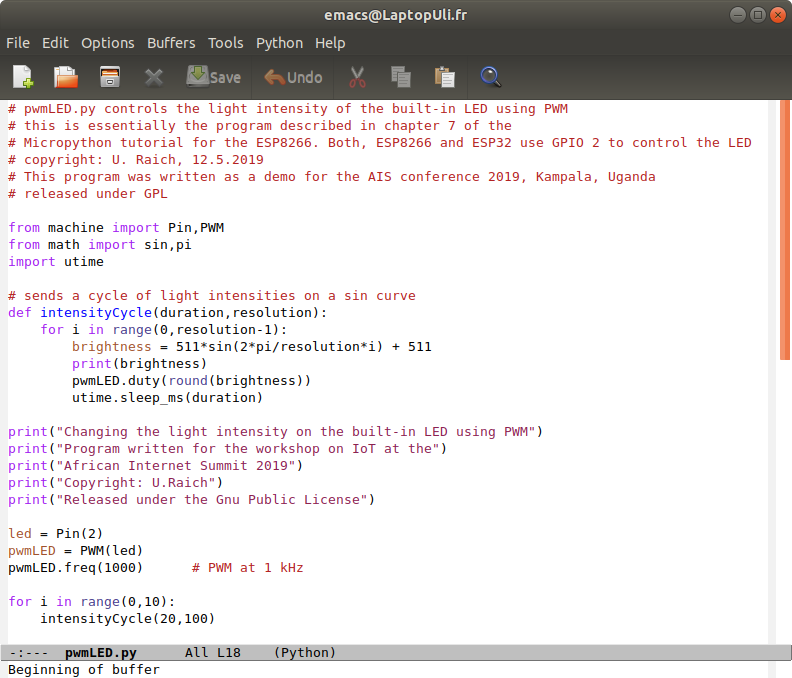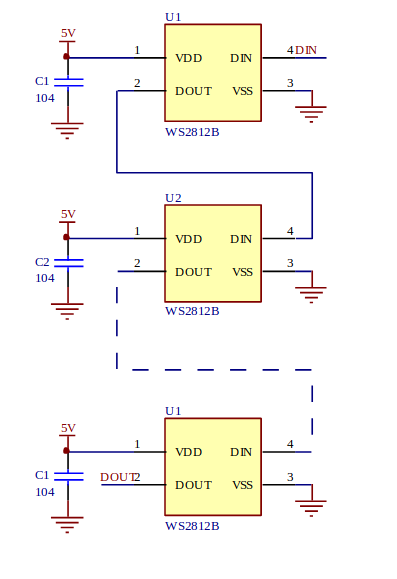Session 2: Micropython and
Hardware access
Uli Raich
Formally CERN, Geneva, Switzerland
 |
 |
| ESP8266 | ESP32 |
|
 |
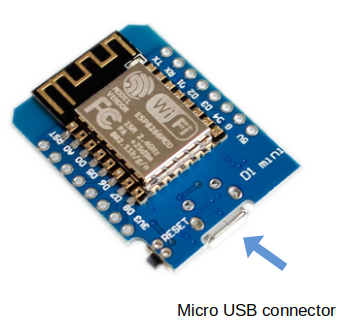 |
Several development tools are available:
Please see
see:
see: |
- esptool is called from the Makefiles in ESP-IDF
- esptool is used when we upload code from the Arduino IDE to the processor flash
- esptool is used when the Micropython IDE uPyCraft
installs Micropython onto the processor flash
First we need a Micropython interpreter!
You find the sources here:
https://github.com/micropython/micropython/ In the repository you find ports for the ESP8266 and the ESP32.
In order to compile the code you need the ESP-IDF and its cross compilers
The code compiles into a binary file (firmware-combined.bin) which contains a boot loader and the interpreter.
This binary must be uploaded and flashed.
For documentation of the ESP8266 port of Micropython look at
https://docs.micropython.org/en/latest/esp8266/tutorial/index.html
In the repository you find ports for the ESP8266 and the ESP32.
In order to compile the code you need the ESP-IDF and its cross compilers
The code compiles into a binary file (firmware-combined.bin) which contains a boot loader and the interpreter.
This binary must be uploaded and flashed.
For documentation of the ESP8266 port of Micropython look at
https://docs.micropython.org/en/latest/esp8266/tutorial/index.html
We use a serial connection passing through the micro USB connection.
As soon as we connect the processor card to the PC we see the
UART bridge and a new device: dev/ttyUSB0 is created.
This device is used to communicate with the Micropython REPL.
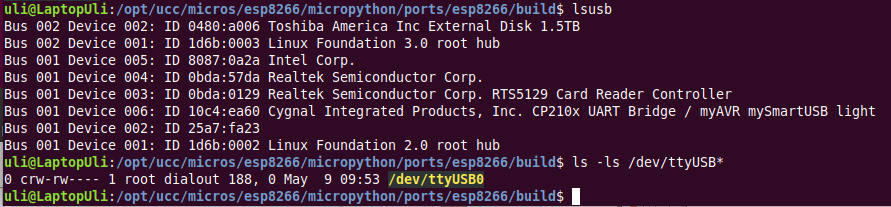 You see the command prompt and you can interact with Micropython. But … how to upload scripts?
You see the command prompt and you can interact with Micropython. But … how to upload scripts?
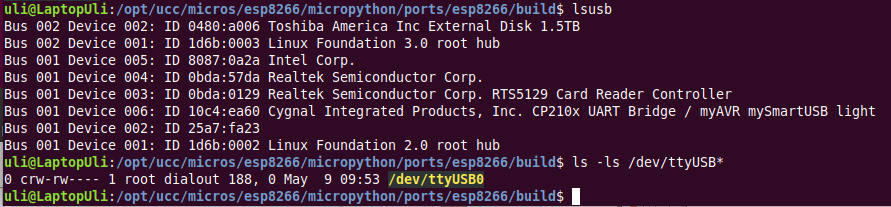 You see the command prompt and you can interact with Micropython. But … how to upload scripts?
You see the command prompt and you can interact with Micropython. But … how to upload scripts?
uPyCraft is a rather complete Integrate Development Environment (IDE)
which lets you
- Access the REPL
- Create directories on the Micropython file system
- Upload scripts
- Syntax check scripts
- Run scripts
- Install Micropython on your processor board
This has already been done for you! However, it is easy if you want to do it
at home with a new processor board.
Compiling a new version of Micropython is substantially harder but also perfectly possible.
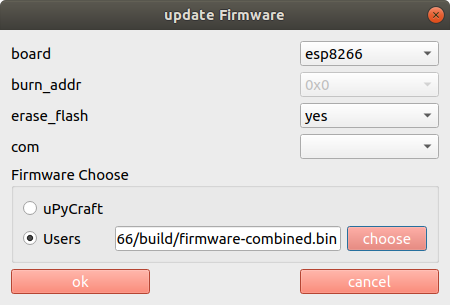
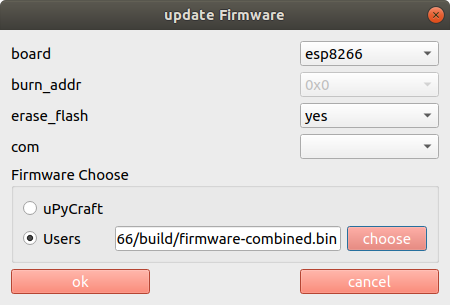
uPyCraft is based on QT4 and is available for Linux, Windows and Mac.
It is written in PyQt4 the Python language binding to Qt4.
The Linux version did not work for me
I found a version based on PyQt5 (new version of QT) which was even worse.
I tried to correct as much as I could to make the PyQt5 version usable on Linux:
https://github.com/uraich/uPyCraft-Qt5
Thonny is an IDE for Python which has provisions for Micropython.
Under Tools → Options button you can select the type of Python interpreter you intend to use.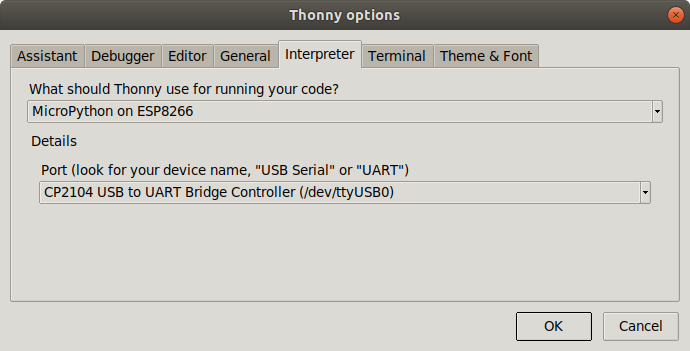
Under Tools → Options button you can select the type of Python interpreter you intend to use.
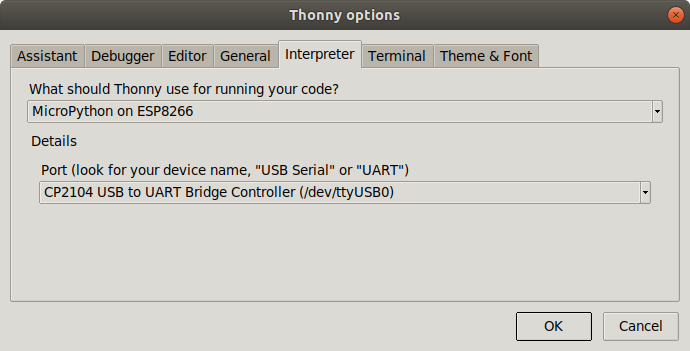
A “Hello World” program, just printing “Hello World” on the screen
does not look very exciting.
However, this is generally used to verify that the infrastructure
Compiler, linker, downloader, flash program
are working correctly
In embedded systems printing can be quite complex and a blinking LED is used instead.
Compiler, linker, downloader, flash program
are working correctly
In embedded systems printing can be quite complex and a blinking LED is used instead.
The ESP8266 and the ESP32 have a “user LED” connected to GPIO 2.
How do we control this LED?
- Define that the LED is connected to GPIO 2
- Program this pin as output
- Write a logic 1 to the pin to switch it on
- Write a logic 0 to the pin to switch it off
- The logic state may be inverted if the LED is active low
The LED is connected to a digital line which can only be set to 0 or Vcc.
How can we change the light intensity and dim the LED?
The light intensity depends on the average current flowing through the LED.
The answer is PWM: pulse width modulation.
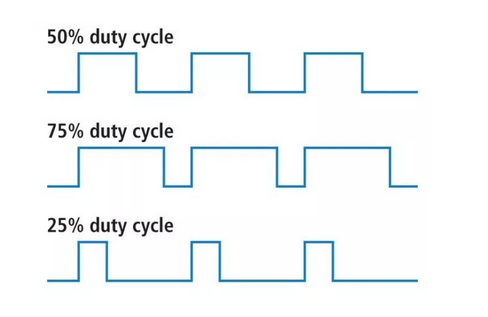
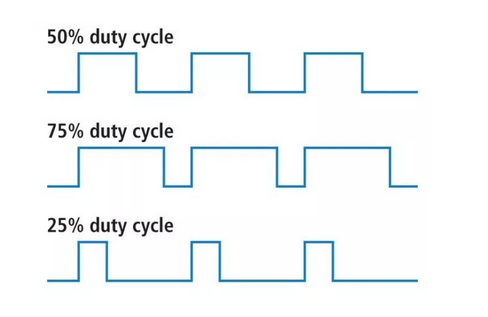
A more complex LED:
- rgb LED used in LED chains.
- each ws18b12 contains the 3 colored LEDs and a controller.
- Can be cascaded and individually addressed, depending on its position in the chain
- Needs precise timing
- To use it we pass through the neopixel library built into MicroPython
For all the details on the ws2812b look at
https://cdn-shop.adafruit.com/datasheets/WS2812B.pdf 24 bit of colour data puts 2e24 colours at your disposal
Coding of a single bit
24 bit of colour data puts 2e24 colours at your disposal
Coding of a single bit
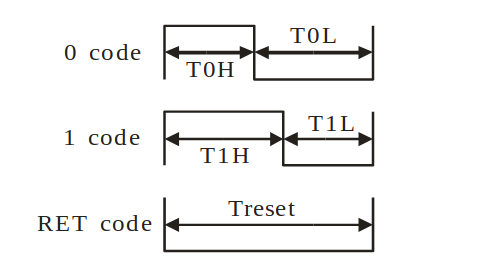 The control word:
The control word:

https://cdn-shop.adafruit.com/datasheets/WS2812B.pdf
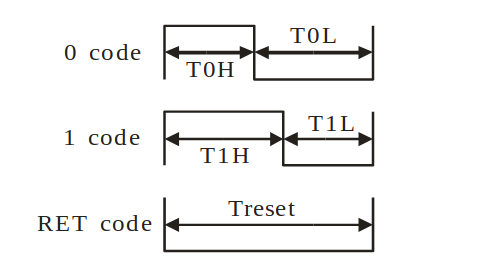 The control word:
The control word:

We have a single neopixel connected to
GPIO pin 4 (ESP8266)
or
GPIO pin 21 (ESP32)
This code works on both CPUs!
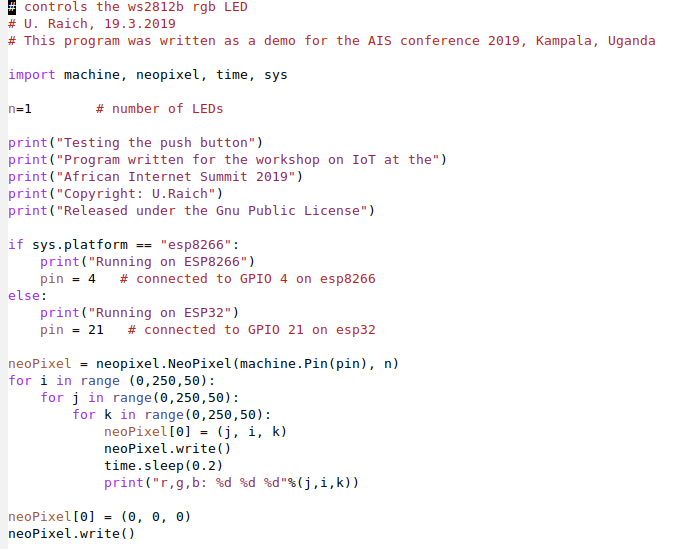



Comments
| I | Attachment | History | Action | Size |
Date | Who | Comment |
|---|---|---|---|---|---|---|---|
| |
ws2812ControlWord.png | r1 | manage | 7.6 K | 2019-05-14 - 12:42 | UliRaich | |
| |
ws2812Bits.png | r1 | manage | 11.9 K | 2019-05-14 - 12:42 | UliRaich | |
| |
minicom.png | r1 | manage | 17.2 K | 2019-05-14 - 11:42 | UliRaich | |
| |
ledControl1.png | r1 | manage | 19.8 K | 2019-05-14 - 12:17 | UliRaich | |
| |
ledControl2.png | r1 | manage | 19.8 K | 2019-05-14 - 12:18 | UliRaich | |
| |
pinControl2.png | r1 | manage | 19.8 K | 2019-05-14 - 12:18 | UliRaich | |
| |
ws2812Chain.png | r1 | manage | 19.9 K | 2019-05-14 - 12:42 | UliRaich | |
| |
repl.png | r1 | manage | 20.2 K | 2019-05-14 - 11:45 | UliRaich | |
| |
pwm_uP.png | r1 | manage | 24.6 K | 2019-05-14 - 12:31 | UliRaich | |
| |
updateFirmware.png | r1 | manage | 27.3 K | 2019-05-14 - 11:59 | UliRaich | |
| |
thonny_uP.png | r1 | manage | 31.0 K | 2019-05-14 - 12:05 | UliRaich | |
| |
cpuPinouts.png | r1 | manage | 34.1 K | 2019-05-13 - 20:32 | UliRaich | |
| |
pwm.png | r1 | manage | 51.4 K | 2019-05-14 - 12:27 | UliRaich | |
| |
lsusb.png | r1 | manage | 73.3 K | 2019-05-14 - 11:48 | UliRaich | |
| |
blinkingLed.png | r1 | manage | 79.9 K | 2019-05-14 - 12:17 | UliRaich | |
| |
neopixelCode.png | r1 | manage | 79.9 K | 2019-05-14 - 12:46 | UliRaich | |
| |
ampy.png | r1 | manage | 100.7 K | 2019-05-14 - 11:42 | UliRaich | |
| |
esp8266Programming.png | r1 | manage | 108.3 K | 2019-05-14 - 09:59 | UliRaich | |
| |
esptool.png | r1 | manage | 114.3 K | 2019-05-14 - 11:28 | UliRaich | |
| |
esp8266.png | r1 | manage | 116.1 K | 2019-05-13 - 20:27 | UliRaich | |
| |
pwmImpl.png | r1 | manage | 116.7 K | 2019-05-14 - 12:31 | UliRaich | |
| |
esp32-pinout-chip-ESP-WROOM-32.png | r1 | manage | 137.4 K | 2019-05-14 - 09:50 | UliRaich | |
| |
thonny.png | r1 | manage | 148.1 K | 2019-05-14 - 12:05 | UliRaich | |
| |
esp32Pinout-v2.png | r1 | manage | 151.2 K | 2019-05-14 - 09:01 | UliRaich | |
| |
esp8266PinMeaning.png | r2 r1 | manage | 155.3 K | 2019-05-14 - 09:43 | UliRaich | |
| |
hardwareFunctions.png | r1 | manage | 159.5 K | 2019-05-14 - 12:17 | UliRaich | |
| |
pinClass.png | r1 | manage | 160.1 K | 2019-05-14 - 12:20 | UliRaich | |
| |
uPyCraft.png | r1 | manage | 164.1 K | 2019-05-14 - 11:43 | UliRaich | |
| |
neopixel.png | r1 | manage | 165.5 K | 2019-05-14 - 12:46 | UliRaich | |
| |
esp8266Pinout.png | r1 | manage | 176.4 K | 2019-05-13 - 20:41 | UliRaich | |
| |
wemosEsp32.png | r1 | manage | 213.3 K | 2019-05-13 - 20:29 | UliRaich | |
| |
afnog19-ws-session2.odp | r1 | manage | 6431.5 K | 2019-05-14 - 09:01 | UliRaich |
This topic: AFNOG > WebHome > AFNOGWorkshop2019 > AFNOG-2019Slides > WorkshopSlides > HardwareAccessAndMicropython
Topic revision: r4 - 2019-05-14 - UliRaich
Ideas, requests, problems regarding TWiki? Send feedback




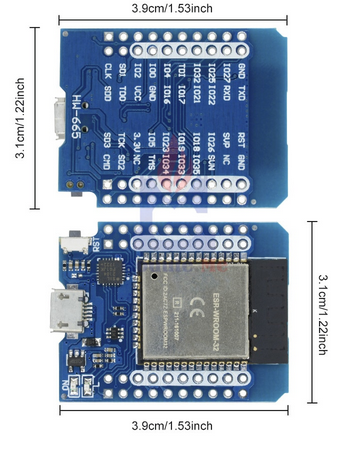
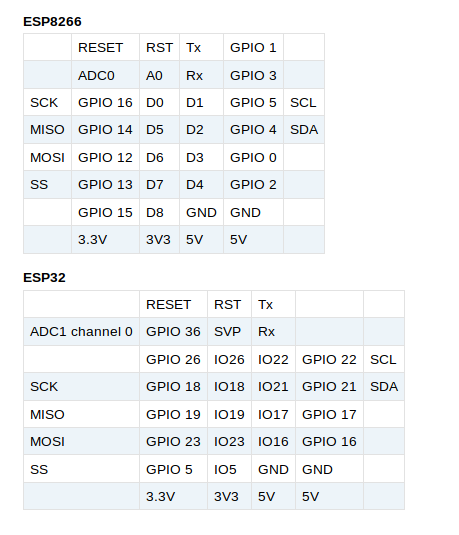
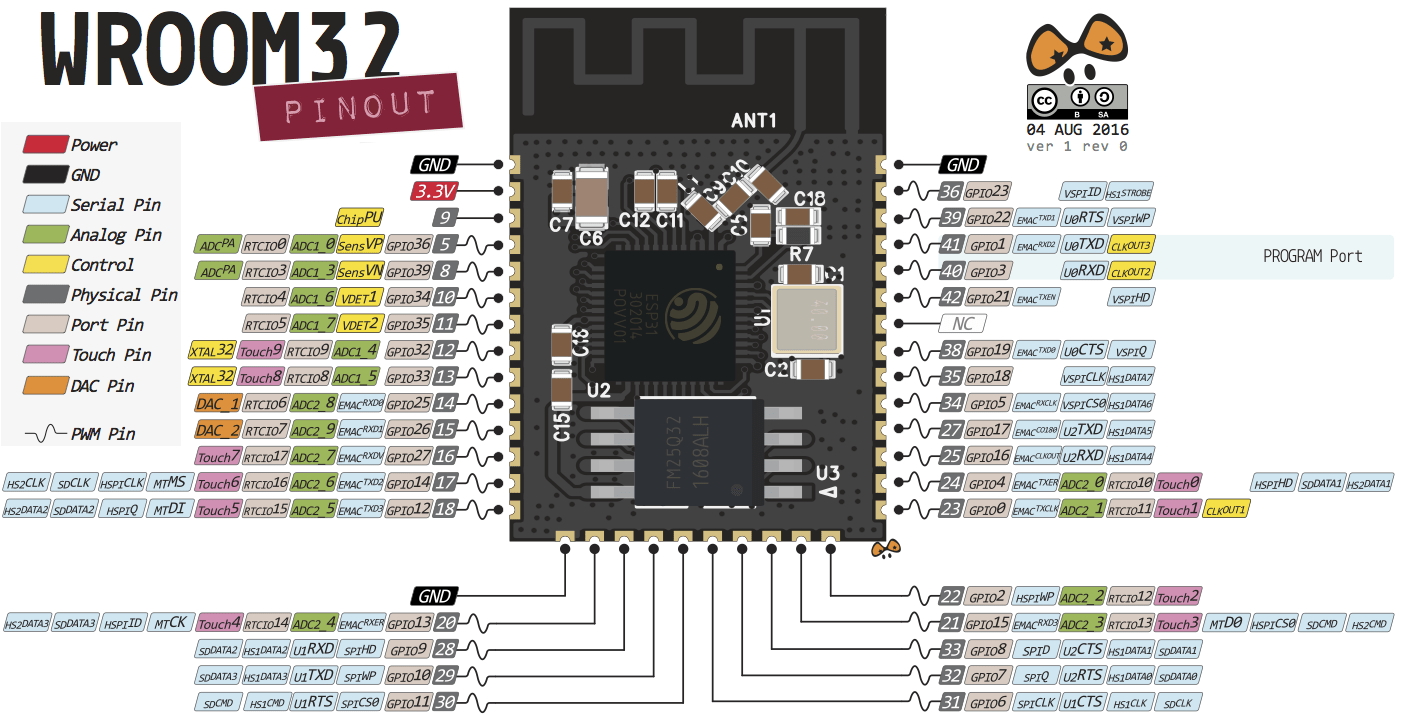
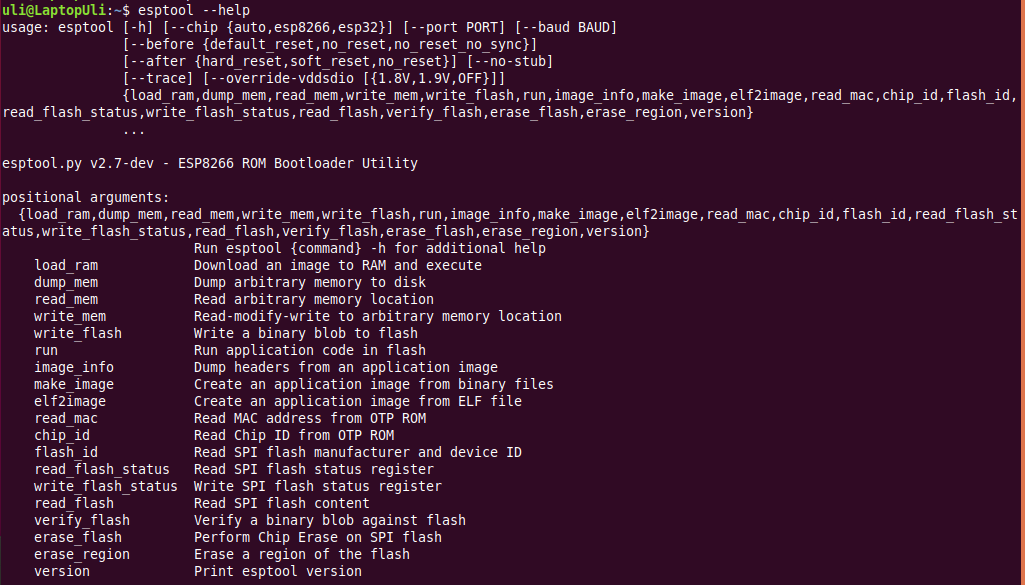
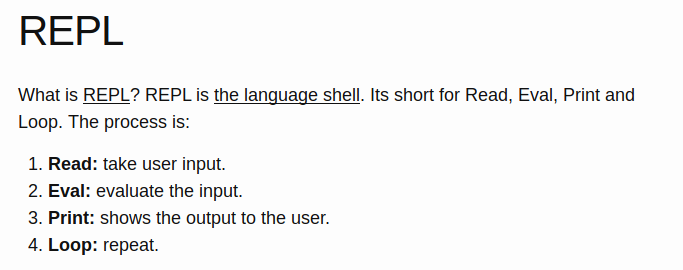
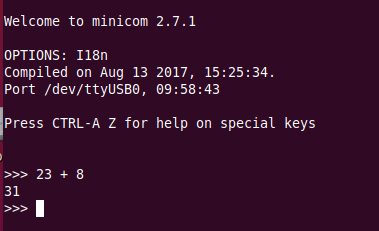 You see the command prompt and you can interact with Micropython.
But … how to upload scripts?
You see the command prompt and you can interact with Micropython.
But … how to upload scripts?