
Slide 1: Setting up and IoT
Session 4: Sending real measurement data to Cayenne and
receiving commands and executing them on the hardware
Uli Raich
formally CERN, Geneva, Switzerland
Slide 2: The Cayenne MQTT protocol
In the last lecture we have seen the command message sent by Cayenne:
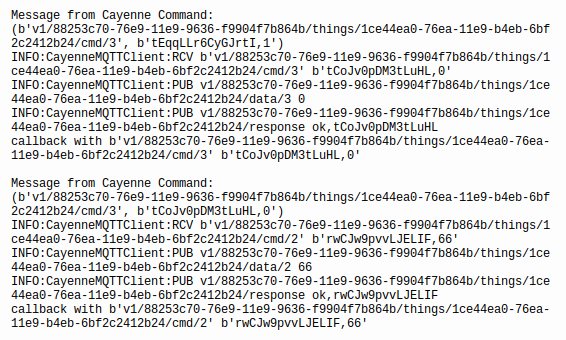
Slide 3: Trying the protocol with MQTTfx
The MQTTfx client allows you to
- manually configure a Cayenne client creating a connection profile.
This profile contains the Cayenne credentials
- Cayenne user name
- Cayenne password
- Cayenne client_id
- Cayenne user name
- connect to the Cayenne MQTT broker at mqtt.mydevices.com
- publish messages in Cayenne MQTT format
- Subscribe to and receive Cayenne cmd messages and answer them
Slide 4: Starting MQTTfx
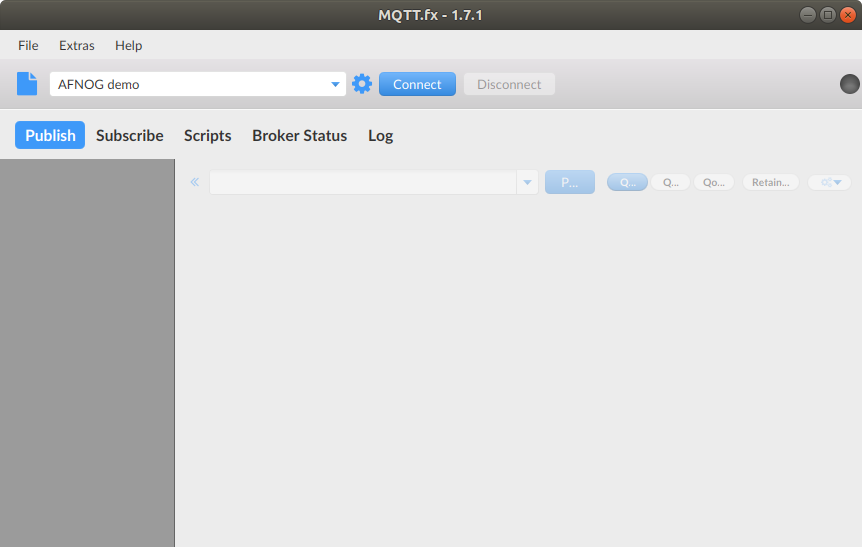
Slide 5: Setting up the profile
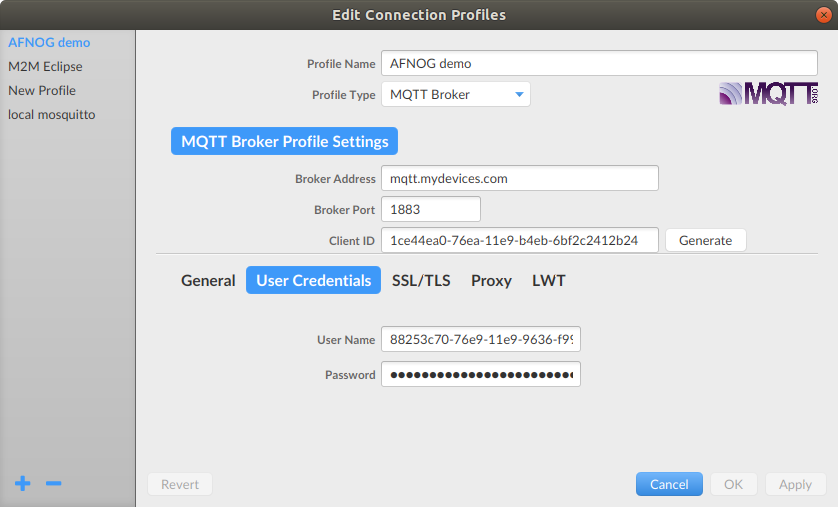
Slide 6: Copy Cayenne credentials
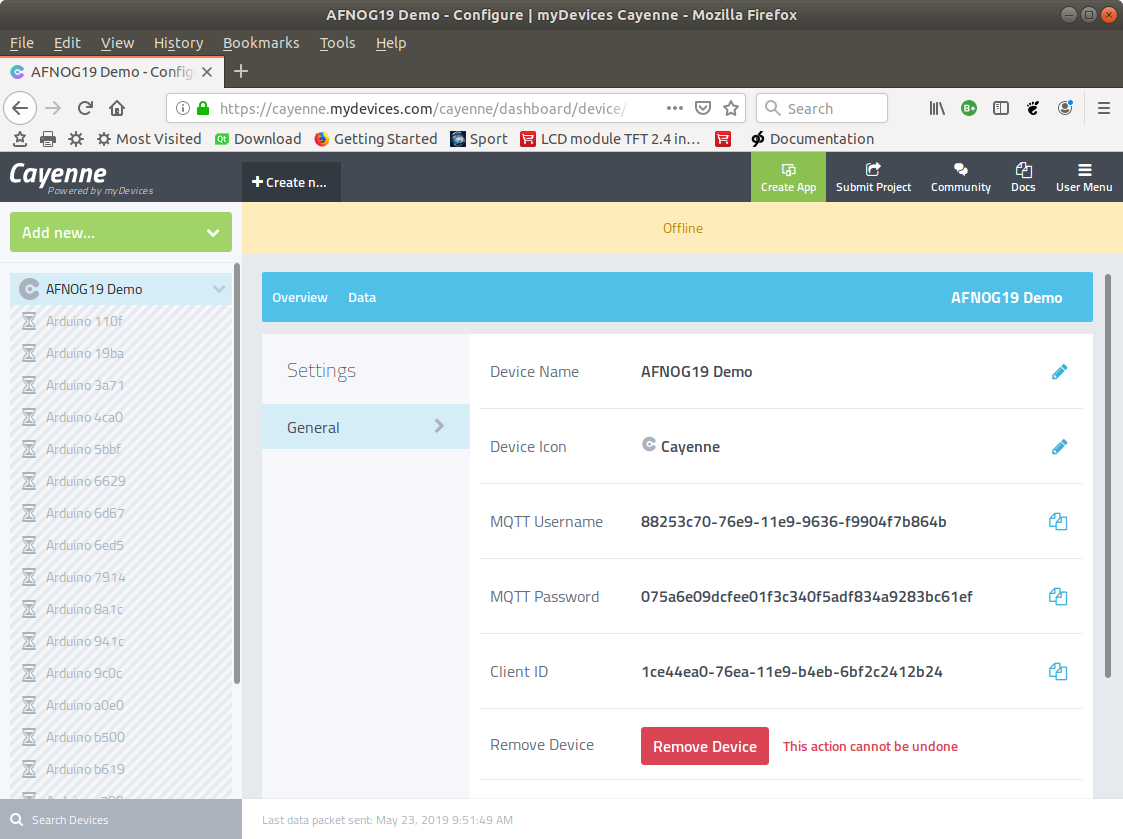
Slide 7: Connecting to Cayenne
Once the profile is created you can connect to Cayenne with the “connect” button.
You should see the “offline” note in on your Cayenne device page go away
Once connected we can start sending messages to Cayenne
Slide 8: Publish a message on Cayenne
Cayenne MQTT expects topics of the following form:
v1/username/things/clientID/data/channel
This tells Cayenne that “data” are going to be sent.
Replace “username” with your Cayenne user name and
“clientID” with the client ID of your device
We will send dummy temperature data to channel 0.
Therefore “channel” must be replaced by “0”.
Slide 9: The payload
The payload (the actual data) has the following form:
type,unit=value
In our case:
Type (temperature): temp
Unit (Celsius): c
Value: 29.3 (typical Ugandan temperature)
Our payload therefore becomes:
Temp,c=29.3
Slide 10: Publish the data message
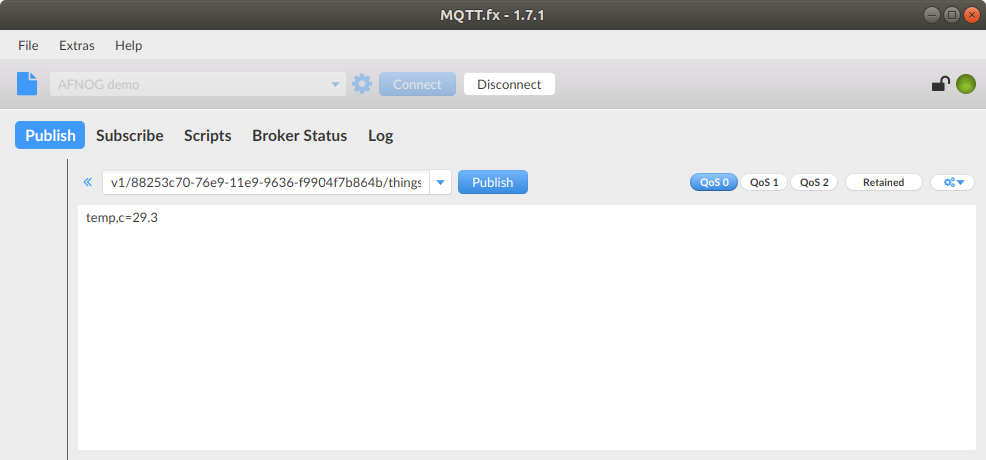
Slide 11: MQTTfx data seen in Cayenne
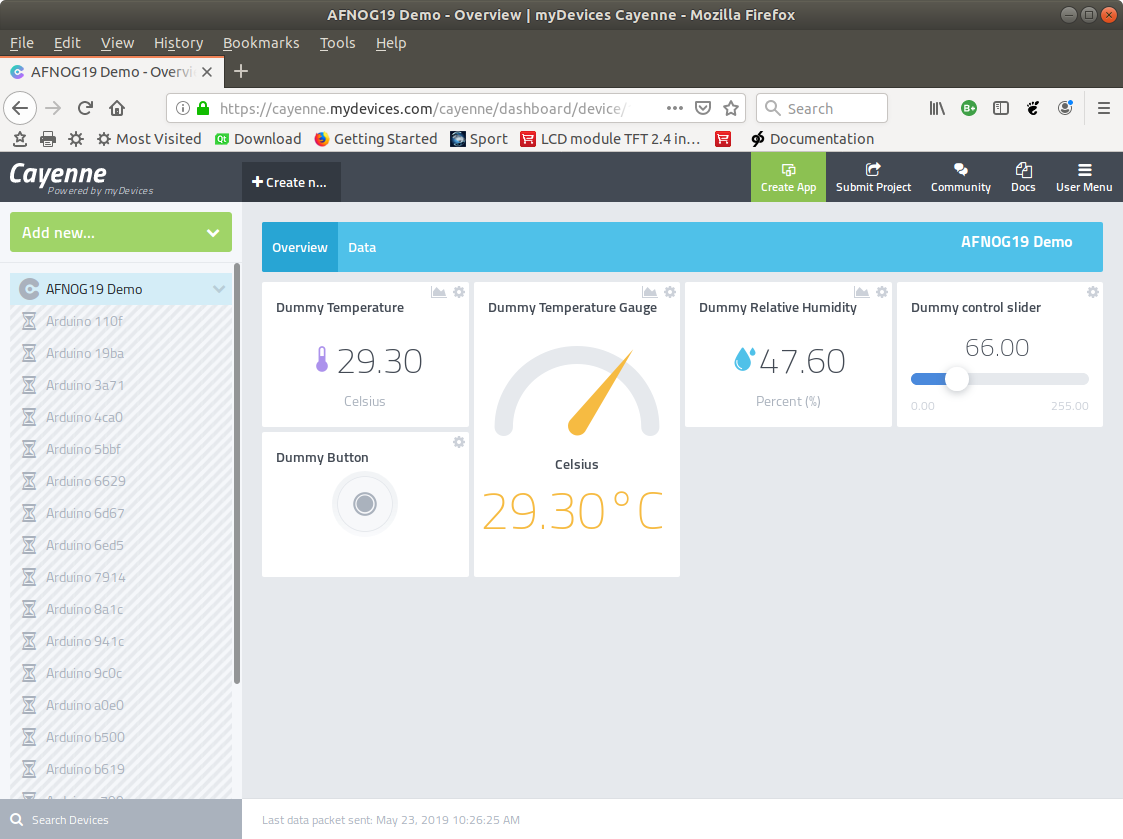
Slide 12: Subscribing to cmd messages
In order to see the command messages e.g. those
sent by the push button we must first subscribe to them.
The format of a subscription is:
v1/username/things/clientID/cmd/channel
Since our push button is connected to channel 3
this is what we define as channel
.
v1/88253c70-76e9-11e9-9636-f9904f7b864b/things/
1ce44ea0-76ea-11e9-b4eb-6bf2c2412b24/cmd/3
Slide 13: Subscribing in MQTTfx
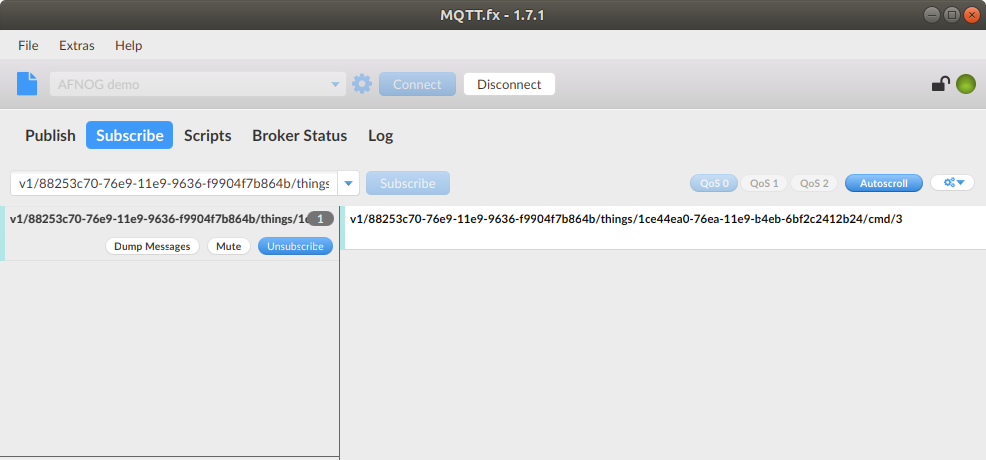
Slide 14: Clicking the button
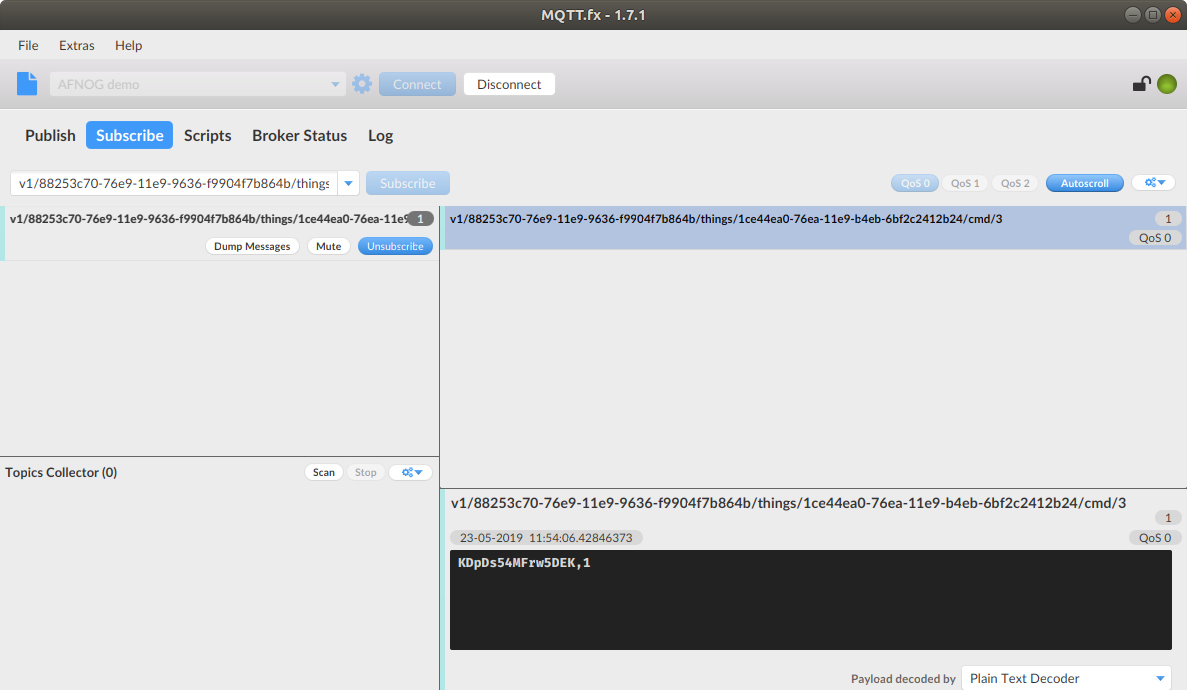
Slide 15: Cayenne is waiting for a response
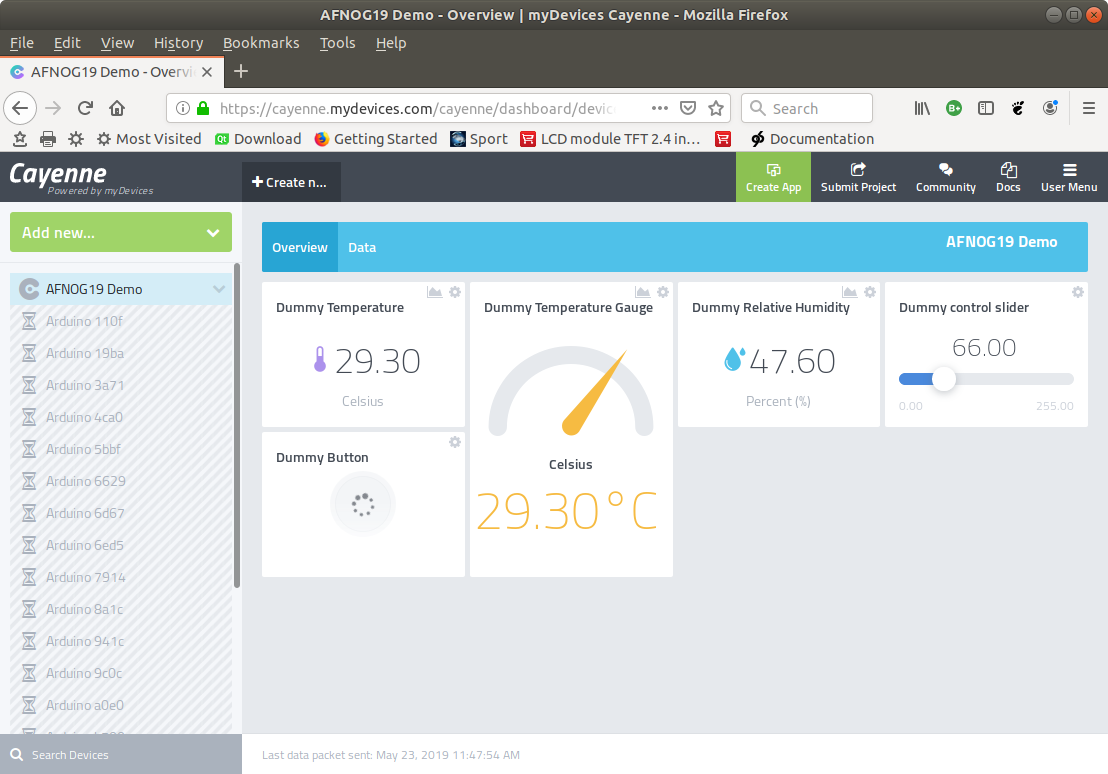
Slide 16: Treating the command
Normally we would treat the command by acting on the hardware.
If this was successful we would inform Cayenne that the new value was set:
Format:
v1/88253c70-76e9-11e9-9636-f9904f7b864b/things/
1ce44ea0-76ea-11e9-b4eb-6bf2c2412b24/data/3
and the topic would be the new value: in this case: 1
Slide 17: Sending the response
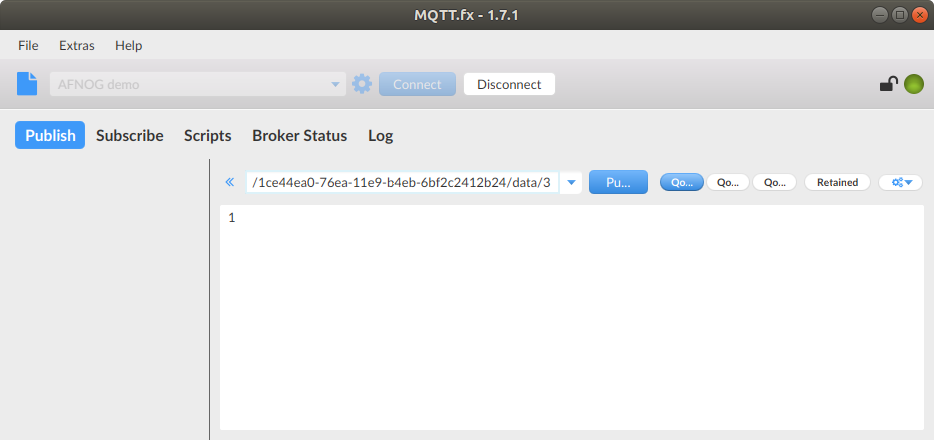
Slide 18: The switch shows “on”
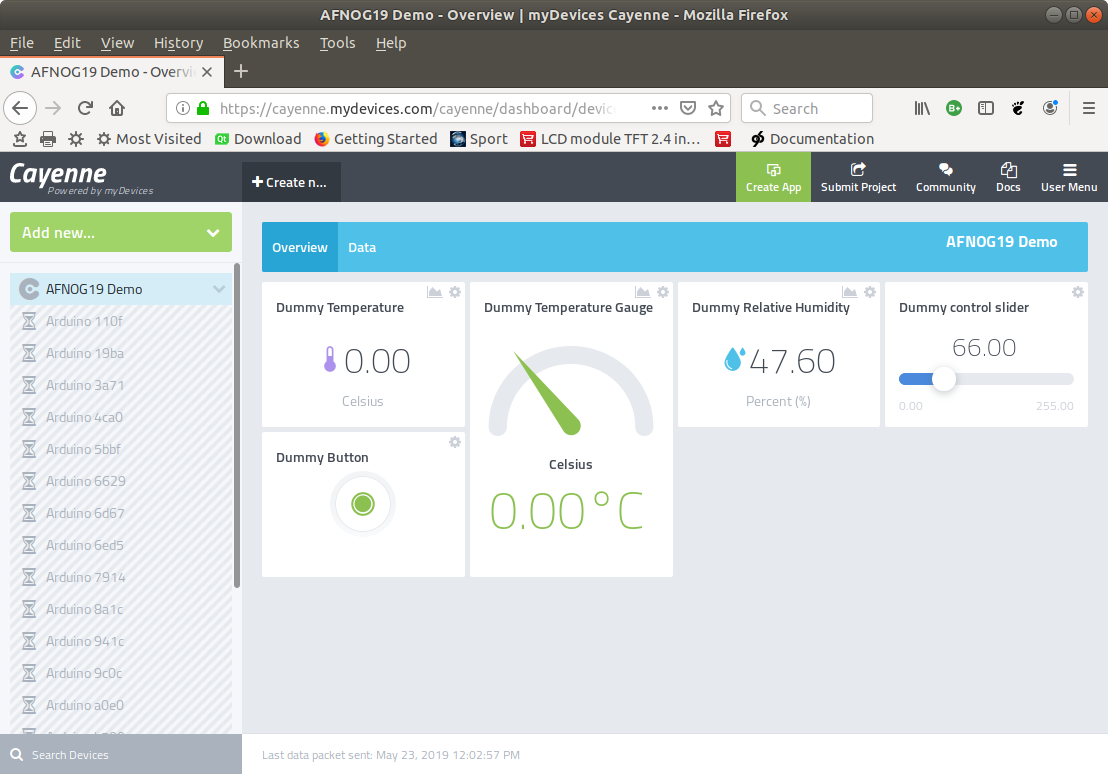
Slide 19: The Cayenne MQTT client
With this information we understand how the Cayenne MQTT client works:
- In its begin method it gets the Cayenne credentials and saves them
- It sets up a root topic string
self.rootTopic = "v1/%s/things/%s" % (username, clientid)
- It connects to WiFi and then to the Cayenne MQTT
broker using the tcp protocol
- It subscribes to the cmd topic
- It sets up a root topic string
Slide 20: Measurement types
A big number of data types is defined in the Cayenne MQTT protocol
Have a look at the docs under”Supported data types”:
https://mydevices.com/cayenne/docs/cayenne-mqtt-api/#cayenne-mqtt-api-mqtt-messaging-topics![]()
Only the most basic ones are implemented in our client:
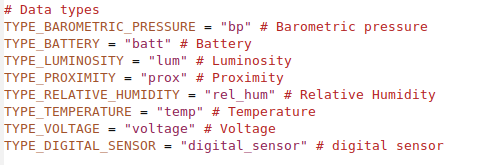
Slide 21: Measurement units
The same is true for the units, here are the ones defined in the client:
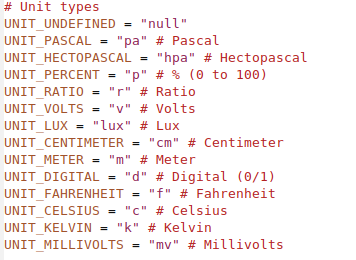
Slide 22: Combining measurement and publishing
In session 2 we have seen how to readout sensors and control actuators
Now we have seen how to publish and how to subscribe to Cayenne messages
We have to combine those two in order to create a full cayenne IoT node.
Slide 23: SHT30 on Cayenne(1)
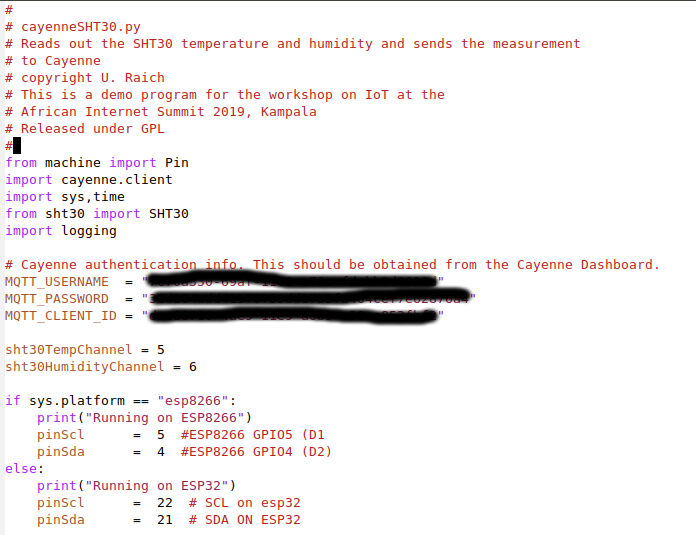
Slide 24: SHT30 on Cayenne(2)
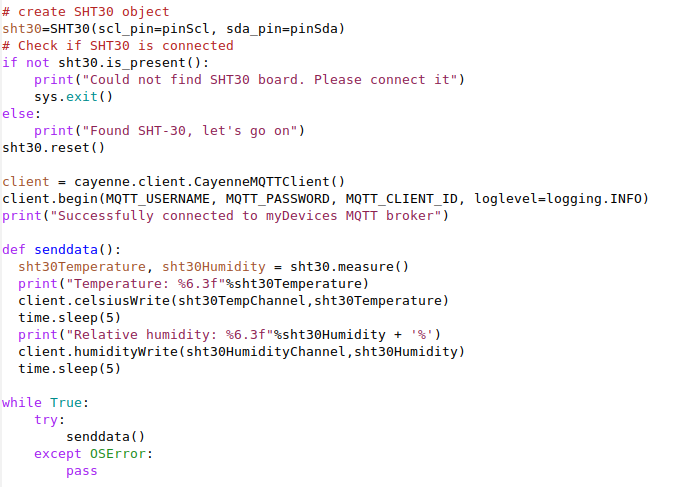
Slide 25: Cayenne MQTT client subscribe
This is a little more tricky:
We have to create a callback function
and register it with the Cayenne MQTT client
When the push button or slider on Cayenne
are activated this function will be called
The function must find out from which channel
the request is coming, and which are the data
It must then act on the hardware correspondingly
The Cayenne MQTT client sends a response message
without our intervention
Slide 26: A Qt app and Cayenne MQTT
The graphical user interface of Cayenne is fairly limited.
Can we write an application with another GUI system interacting
with our devices connected to the Cayenne MQTT broker?
Example:
The WeMos D1 buzzer.
We want to play a song from a list of choices.
Slide 27: The Buzzer GUI
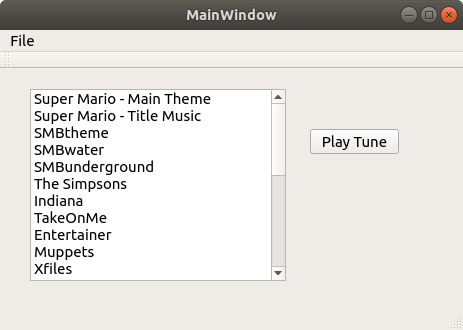
Slide 28: The Cayenne MQTT C library
The Cayenne MQTT C library contains everything we need
to communicate with the Cayenne MQTT broker:
- Network and CayenneMQTTClient data structures defined in include files
- NetworkInit and NetworkConnect to connect to the Network
- CayenneMQTTClientIni and CayenneMQTTConnect
to connect to the Cayenne MQTT broker
- CayenneMQTTPublishDataInt to publish the song number
Slide 29: The end of the show
There is still work for you during the exercises session to
make you IoT node work with Sensor readout
Publishing the result on Cayenne (for the SHT30)
Subscribe to a command message from the Cayenne slider
to modify the settings of a colour component of your WS2812 rgb LED
For further study please consult:
https://afnog.iotworkshop.africa/do/view/AFNOG/AFNOGWorkshop2019
You will find plenty examples on
https://github.com/uraich?tab=repositories![]()
Comments
| I | Attachment | History | Action | Size | Date | Who | Comment |
|---|---|---|---|---|---|---|---|
| |
CayenneSHT30Publish.png | r1 | manage | 67.3 K | 2019-05-24 - 08:11 | UliRaich | |
| |
QtBuzzer.png | r1 | manage | 22.8 K | 2019-05-24 - 08:15 | UliRaich | |
| |
cayenneCmdMsg2.png | r1 | manage | 68.6 K | 2019-05-24 - 07:38 | UliRaich | |
| |
cayenneDataTypes.png | r1 | manage | 33.1 K | 2019-05-24 - 08:08 | UliRaich | |
| |
cayenneSHT30Publish1.png | r1 | manage | 82.0 K | 2019-05-24 - 08:11 | UliRaich | |
| |
cayenneUnits.png | r1 | manage | 24.3 K | 2019-05-24 - 08:08 | UliRaich | |
| |
mqttfxBaseWindow.png | r1 | manage | 27.5 K | 2019-05-24 - 07:38 | UliRaich | |
| |
mqttfxButtonOn.png | r1 | manage | 140.6 K | 2019-05-24 - 07:38 | UliRaich | |
| |
mqttfxCmd.png | r1 | manage | 90.3 K | 2019-05-24 - 07:38 | UliRaich | |
| |
mqttfxCredentials.png | r1 | manage | 60.2 K | 2019-05-24 - 07:45 | UliRaich | |
| |
mqttfxPubCayenne.png | r1 | manage | 152.2 K | 2019-05-24 - 07:53 | UliRaich | |
| |
mqttfxPublish.png | r1 | manage | 37.2 K | 2019-05-24 - 07:39 | UliRaich | |
| |
mqttfxResponse.png | r1 | manage | 32.5 K | 2019-05-24 - 07:39 | UliRaich | |
| |
mqttfxSubscribe.png | r1 | manage | 54.6 K | 2019-05-24 - 07:39 | UliRaich | |
| |
mqttfxWaiting.png | r1 | manage | 143.4 K | 2019-05-24 - 07:58 | UliRaich | |
| |
mqttfxcredFromCayenne.png | r1 | manage | 155.7 K | 2019-05-24 - 07:45 | UliRaich |
Ideas, requests, problems regarding TWiki? Send feedback



