
Slide 1: Stepping Motors
Lecture 9
Uli Raich
UCC semester 2017/2018
Slide 2: The 27BJY-48 stepper motor and its ULN-2803 driver module

Slide 3: A lecture on youtube
There is an excellent tutorialSlide 4: Stepping Motors versus DC Motors
While DC motors simply spin when they are powered, stepping motors can be moved in defined steps and thus positioned very precisely. They contain 2 coils which can be powered in positive or negative direction making the current flow in normal or reverse direction and thus creating magnetic fields of opposite polarity The rotor has a series of magnets (16 in case of the 28BYJ-48 which we are using) with alternating opposite polarization. A north pole followed by a south pole followed by a north pole and so on. The motor base has 2*16 teeth which can be polarized as north or south poles depending on the direction of the coil current. Here is the data sheet of the 28BYJ-48Slide 5: The Driver Card
The maximum current that a GPIO pin on the Raspberry Pi can deliver is 60 mA which is insufficient to power the motor coils. We therefore need a driver circuit (Darlington stage) to amplify this current. In our case we use the ULN-2803Slide 6: Connecting the Driver to the Motor
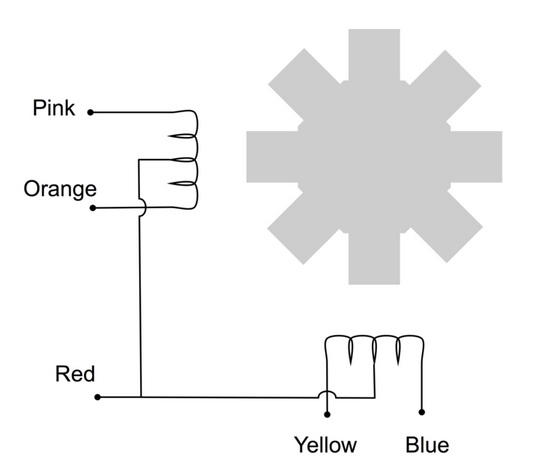 We can see from the connections that when powering the pink line
the coil current is flowing in one direction while when
powering the orange line it is flowing in the opposite direction
We can see from the connections that when powering the pink line
the coil current is flowing in one direction while when
powering the orange line it is flowing in the opposite direction
Slide 7: Motor Movement (Single Step Forward)
First we power the first coil in such a way that the first tooth has a south pole and the second one a north pole, which makes the rotor (whose north magnet is considered) moves to the first tooth. Then we switch off the first coil and power the second coil such that the first tooth of the lower row has a south pole. This makes the rotor move to this tooth. Now switch off the second coil and switch the first one on again, however this time with reverse current. The second tooth of the upper row now has the south pole (the poles are inversed with respect to the first step). Now we switch on only the second coil with inverse current to make the rotor move to the forth tooth. From now on the whole cycle repeats. 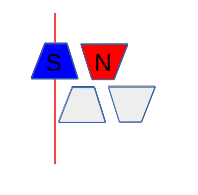 |
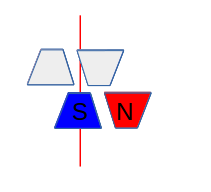 |
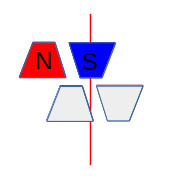 |
|
Slide 8: Signal Table for Single Phase Forward
We have seen in the last slide how we have to power the coils to make the stepping motor move by 1 cycle, which is 4 steps in case of Single Phase Forward stepping How does this translate into a program? We connect the 4 phases (coil 1 forward, coil 2 backward, coil 1 backward, coil 2 forward) to 4 GPIO pins on the Raspberry Pi cobbler Then we create the following signal table, which is a 2-dimensional array of booleans:Slide 9: Other modes of operation
Single Step forward (and backward) works fine but we can do better. Up to now we have always powered only one coil at a time. It is however possible to power both coils at the same time. This will draw of course more current but the motor will get a higher torque and can therefore handle bigger loads.Slide 10: Movement Double Phase Forward
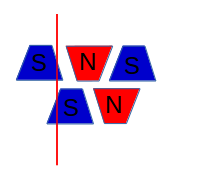 |
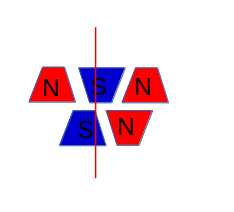 |
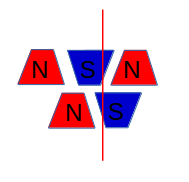 |
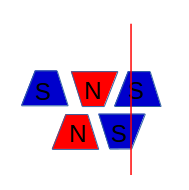 |
Slide 11: Double Step Forward Table
Of course our signal table must change correspondingly, our program to send out the signals for one full cycle stays the same however.Slide 12: Programming double step forward mode
For this, nothing much is to be said:We change the table, but since the program is independent from the contents of the stepping table, the code stays strictly the same
Slide 13: Position of rotor in doubleStepForward mode
An important point to note is that the rotor moves half a step further than in single Step Forward because its north pole is now attracted by the top and the bottom south poles. By first powering only the upper coil, then powering both coils then powering again only one pole of the lower coil it should be possible to move the motor by half steps only and by doing so increase its resolution. This is what we call half step mode and it is a combination of single and double step forward modes. The torque of the motor is less than in double step forward and the speed is only about half because now we need 8 steps for a full cycle.Slide 14: Movement Half Step Forward
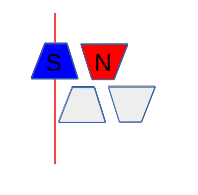 |
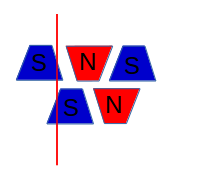 |
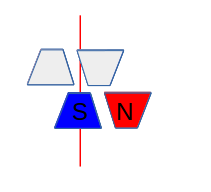 |
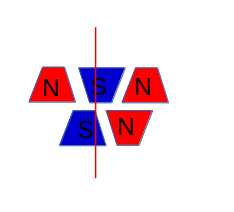 |
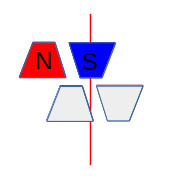 |
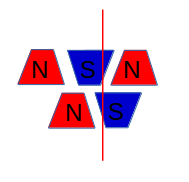 |
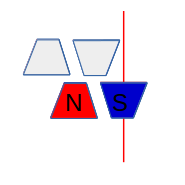 |
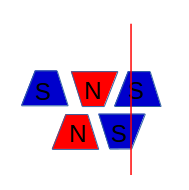 |
Slide 15: Half Step Forward Table
Slide 16: Programming Half Step Mode
Again, apart from the fact that we must now pass through a table of 8 entries instead of 4 the program does not change. If we use the signature of all bits being zero as end of table indicator then no change at all is required.Slide 17: The pigpio library
Up to now we always used wiringPi to access our GPIO pins. I explained in the first lecture on the Raspberry Pi that there are 2 independent libraries available:- wiringPi
- pigpio
Slide 18: Advantages of pigpio
The pigpio library comes in 2 versions:- The standard one where calls to the library code
results in direct access to the hardware - The daemon version where first a daemon (pigpiod)
is started and then the hardware access is only made in this daemon
Slide 19: Accessing the daemon
The daamon is started once before we make any hardware access: sudo pigpiod After this all hardware access can be make by a normal user The program communicates with the deamon through library calls which connect to the daemon through- pipes (when running on the Raspberry Pi) or
- through sockets when running on a remote system
like our Ubuntu PC
Slide 20: Documentation of pigpio
The WEB page of pigpio can be found here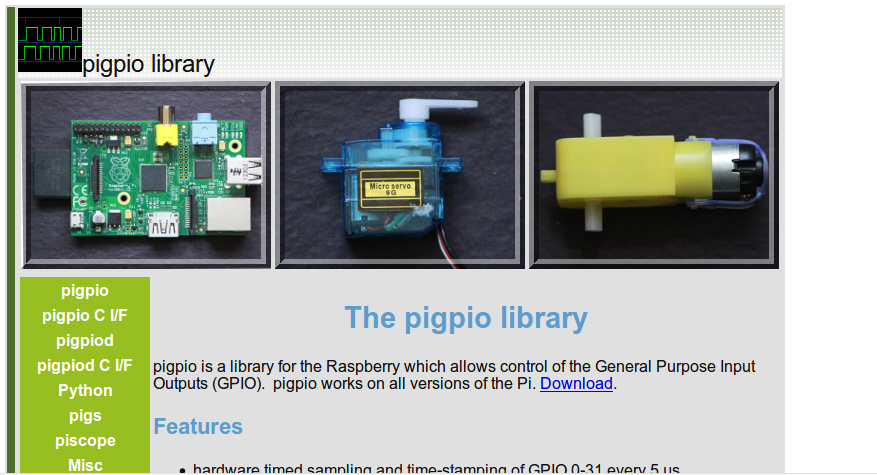
Slide 21: Types of functions in pigpio
Going through all the function in pigpio during the lecture is impossible.I have not used the all neither!
- There are functions to
- Initialize the library and close it
- Control gpio lines and read from or write to them
- Get a call-back when a gpio state changes
- Access routines to the I2C bus
- Access routines to the SPI interface
- PWM functions
- Functions for use of a serial device
Slide 22: Features of pigpio
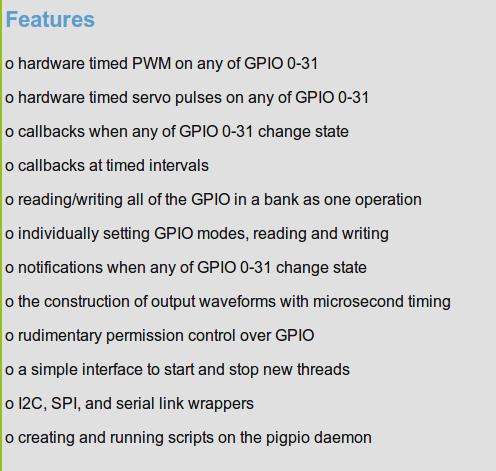
Slide 23: This is how to use the library
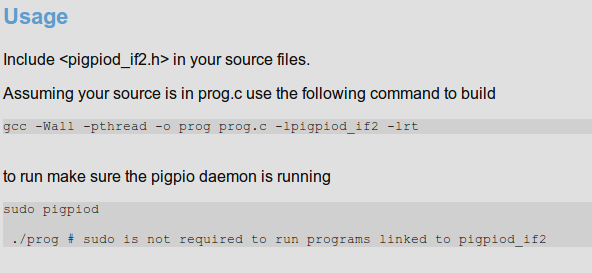 Please convert this to what will be required in your source code.
Please convert this to what will be required in your source code.
Slide 24: Initializing pigpio
You must include#include <pigpiod_if2.h>
… and then you can happily use pigpio functions
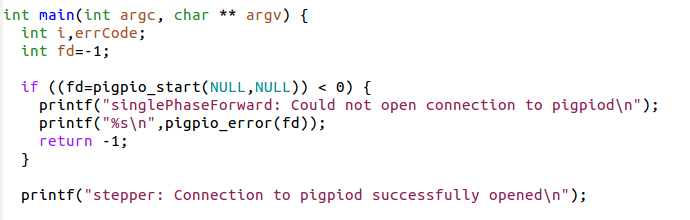
Slide 25: Sending the pulses to the hardware
Now all we have to do is to go through this table and, for each step, send a high level to the GPIO pin to which we connected the coils.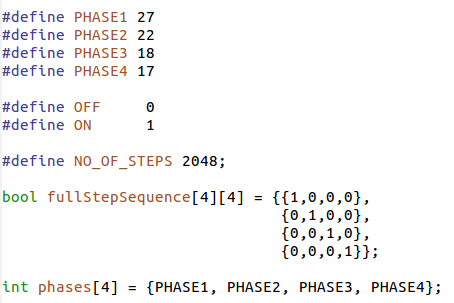
Slide 26: Going through one step cycle
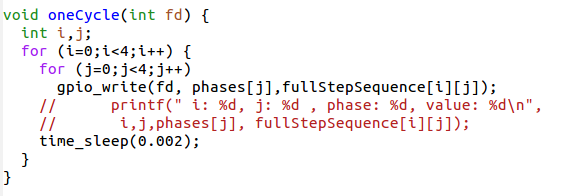
Slide 27: A typical Makefile with pigpio
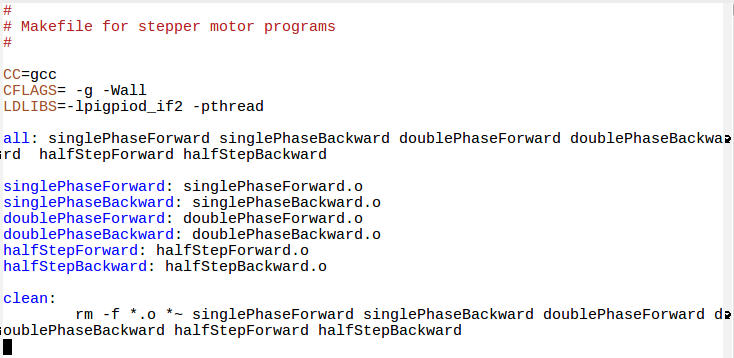
Slide 28: Reading command line arguments
You say: This we have seen before and you are right. However, some commands use very complex command line arguments and the system provides a parser for it. Have a look at getopt_long, which helps you in figuring out what the used wants. The stepper motor program had these options: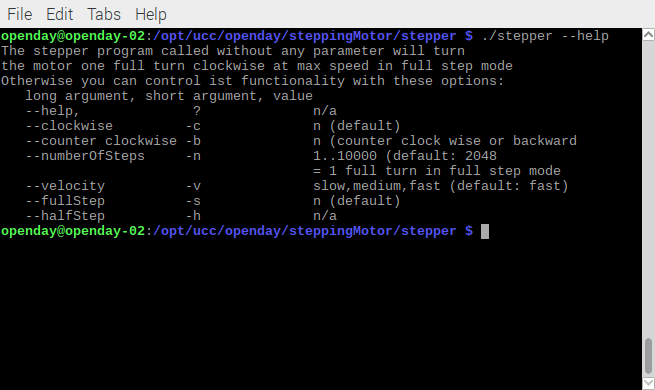
Slide 29: Using getopt_long
First we include <getopt.h>Then we create a table of options (last entry must be all zeros:
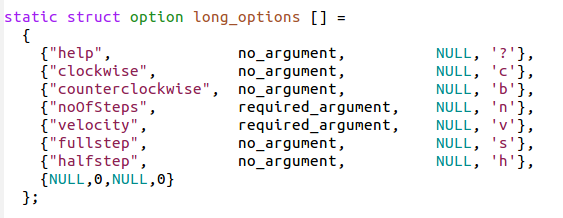
Slide 30: Call getopt and interpret
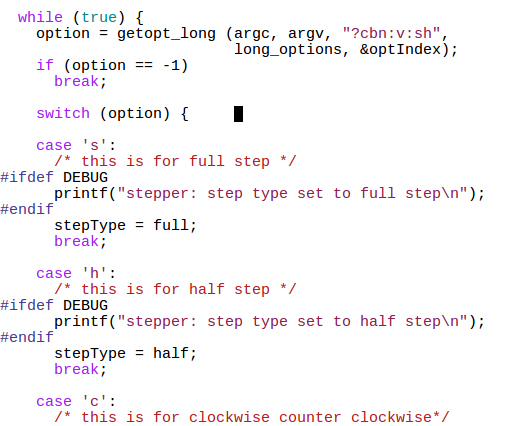
Slide 31: Write the stepper program
With this information you should be able to write a program where the user can- Select the movement mode
- Select the movement speed
- Select if you turn clockwise or counter clock wise
- Select how have to move of to which angle
Comments
The youtube video on stepping motors has been taken out of the lecture slides (lecture_9_upload.odt) because it would make the file too big for upload and I am not sure about copyright issues. However, you have the link to the video in the slides on this page. --| I | Attachment | History | Action | Size | Date | Who | Comment |
|---|---|---|---|---|---|---|---|
| |
callGetOpt.png | r1 | manage | 39.1 K | 2017-11-03 - 07:46 | UnknownUser | |
| |
connections.png | r1 | manage | 29.9 K | 2017-10-16 - 13:58 | UnknownUser | |
| |
daemon.png | r1 | manage | 17.0 K | 2017-10-26 - 13:43 | UnknownUser | |
| |
doubleStep1.png | r1 | manage | 5.3 K | 2017-10-17 - 09:20 | UnknownUser | |
| |
doubleStep2.png | r1 | manage | 5.6 K | 2017-10-17 - 09:20 | UnknownUser | |
| |
doubleStep3.png | r1 | manage | 5.2 K | 2017-10-17 - 09:20 | UnknownUser | |
| |
doubleStep4.png | r1 | manage | 5.5 K | 2017-10-17 - 09:20 | UnknownUser | |
| |
features.png | r1 | manage | 40.2 K | 2017-10-26 - 13:43 | UnknownUser | |
| |
getOpts.png | r1 | manage | 16.6 K | 2017-11-01 - 12:50 | UnknownUser | |
| |
gpioI2C.png | r1 | manage | 76.7 K | 2017-10-26 - 13:43 | UnknownUser | |
| |
lecture_9_upload.odp | r1 | manage | 695.0 K | 2017-11-01 - 09:29 | UnknownUser | |
| |
oneCycle.png | r1 | manage | 18.6 K | 2017-10-17 - 09:20 | UnknownUser | |
| |
pigpioCalls.png | r1 | manage | 65.6 K | 2017-10-26 - 13:43 | UnknownUser | |
| |
pigpioLib.png | r1 | manage | 60.9 K | 2017-10-26 - 13:43 | UnknownUser | |
| |
pigpioPage.png | r1 | manage | 228.8 K | 2017-10-26 - 13:43 | UnknownUser | |
| |
pigpioVariants.png | r1 | manage | 20.7 K | 2017-10-26 - 13:43 | UnknownUser | |
| |
step1.png | r1 | manage | 4.8 K | 2017-10-16 - 13:41 | UnknownUser | |
| |
step2.png | r1 | manage | 4.7 K | 2017-10-16 - 13:41 | UnknownUser | |
| |
step3.png | r1 | manage | 4.8 K | 2017-10-16 - 13:41 | UnknownUser | |
| |
step4.png | r1 | manage | 4.6 K | 2017-10-16 - 13:41 | UnknownUser | |
| |
stepTable.png | r1 | manage | 18.3 K | 2017-10-17 - 09:20 | UnknownUser | |
| |
stepperMain.png | r1 | manage | 24.7 K | 2017-11-01 - 12:02 | UnknownUser | |
| |
stepperMake.png | r1 | manage | 48.5 K | 2017-11-01 - 14:19 | UnknownUser | |
| |
stepperUsage.png | r1 | manage | 37.5 K | 2017-10-26 - 14:38 | UnknownUser | |
| |
stepping.png | r1 | manage | 182.9 K | 2017-10-16 - 12:46 | UnknownUser | |
| |
usage.png | r1 | manage | 16.9 K | 2017-10-26 - 14:38 | UnknownUser |
Ideas, requests, problems regarding TWiki? Send feedback



